Best Solution to Fix Table Corruption in SQL Server
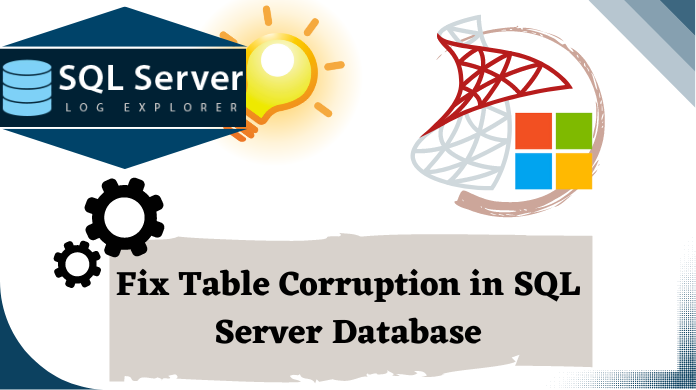
The worst scenario that a DBA can encounter is corruption in the SQL Server database. The SQL Server does not notify users for corruption until an attempt to read the corrupt page occurs. Also, corruption in the database do not fall out frequently but, when this happens it is very troublesome and stressful for DBAs. Basically, table corruption in SQL Server is caused by hardware or subsystem issues. Apart from this, there are various other causes that can corrupt SQL Server tables, such as:
- Hardware Failure: Disk failure, power interruption, abrupt system shutdown, and bugs in the disk driver
- Software Issues: Defections in SQL Server, modifications in SQL Server account, corruption in storage media, file header corruption, and Malware/ Virus
- Human Miss-operations: Upgrading Software from older to a newer version, accidental data deletion, and storing SQL Database in a compressed folder
In order to avoid corruption in the early state, users need to detect it as soon as possible. The earlier it will be detected, the more options we will have to fix it. In this technical page, we are going to disclose some simple techniques to recover data from corrupt SQL Server tables.
![]()
Recover Table Corruption in SQL Server – Top 2 Methods
In this section, we will reveal two different techniques to recover table corruption in SQL Server. It is highly recommended to follow the guidelines carefully to avoid data loss.
Method 1 – Recover Corrupt SQL Server Tables Using Backup
Most DBAs have recovery plans for table corruption in SQL Server as they create backups regularly and use them later to restore the database to the nearest available point in time, prior to the disaster. Follow the instructions given below:
Note: It is recommended to copy the backup file of SQL Server to the local hard drive.
- Open SQL Server Management Studio and log in SQL Server. You can either log in as SQL ‘sa’ user or Windows Administrator & begin SQL repair table process.
- Then, click on the Databases folder and highlight Restore Database option
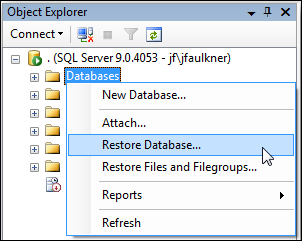
- Click on the radio button corresponding to From device
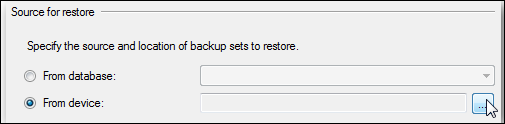
- Next, click on File >> Add
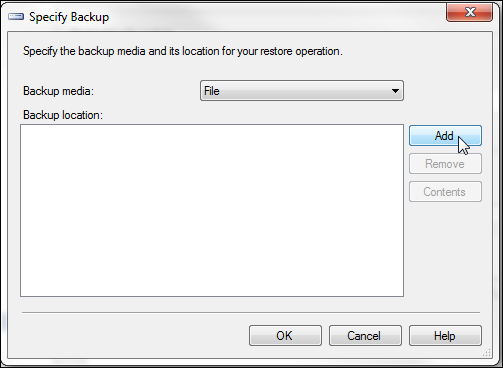
- Locate Backup File wizard will pop up now. Here, select the SQL backup (BAK) file from which database needed to be restored
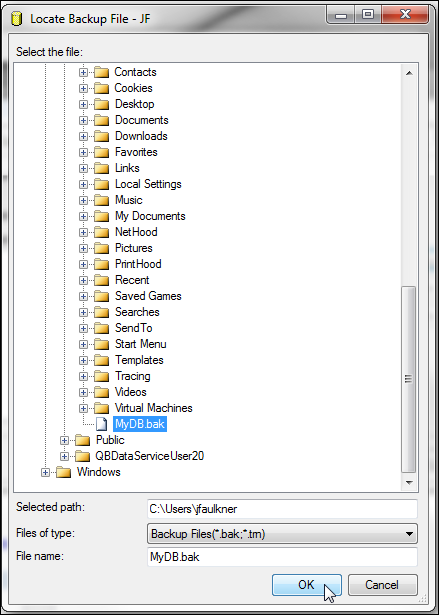
- Now, in Restore Database window type or select a name of the database to restore the tables
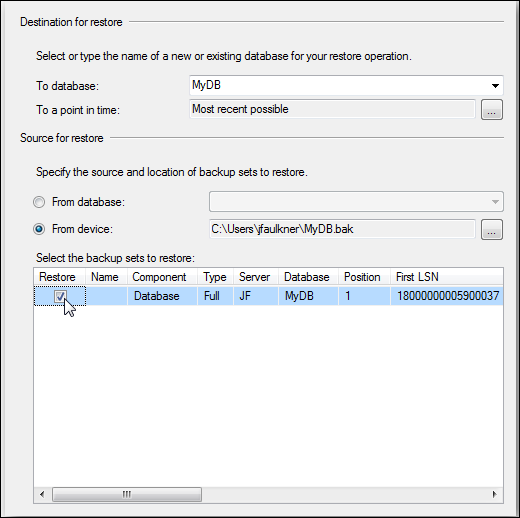
- After this, your SQL database tables will be restored successfully with a confirmation message. Click OK
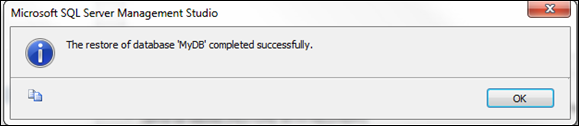
However, this does not work in all scenarios. Even with regular backups, there will always be a missing part of data between the last backup and the disaster time. Therefore, users want to learn how to repair table in SQL server using the automated solution.
Read More: How to Fix SQL Server Page-Level Corruption?
Method 2 – Using Expert Solution
SQL Database Repair Tool is an advance technique to fix table corruption in SQL Server. The software is capable enough to repair corrupt damaged or inaccessible database and also recover deleted SQL Server table’s data even without losing a losing a single bit of data. The tool allows users to export recovered data directly to live SQL Server environment, SQL compatible scripts, or CSV format.
It can Auto-fetch the name of SQL Server while exporting to SQL database and supports both ASCII as well as Unicode XML datatype. Apart from all this, the tool can restore the database files of SQL Server 2019/ 2017/ 2016/ 2014/ 2012/ 2008/ 2000R2/ 2005/ 2000. Using this, one can recover data from wallet ransomware affected Master Database Files.
Steps to Recover Corrupt SQL Server Tables:
Step-1. Launch SQL Recovery Tool and click on Open button to start repair SQL table easily.
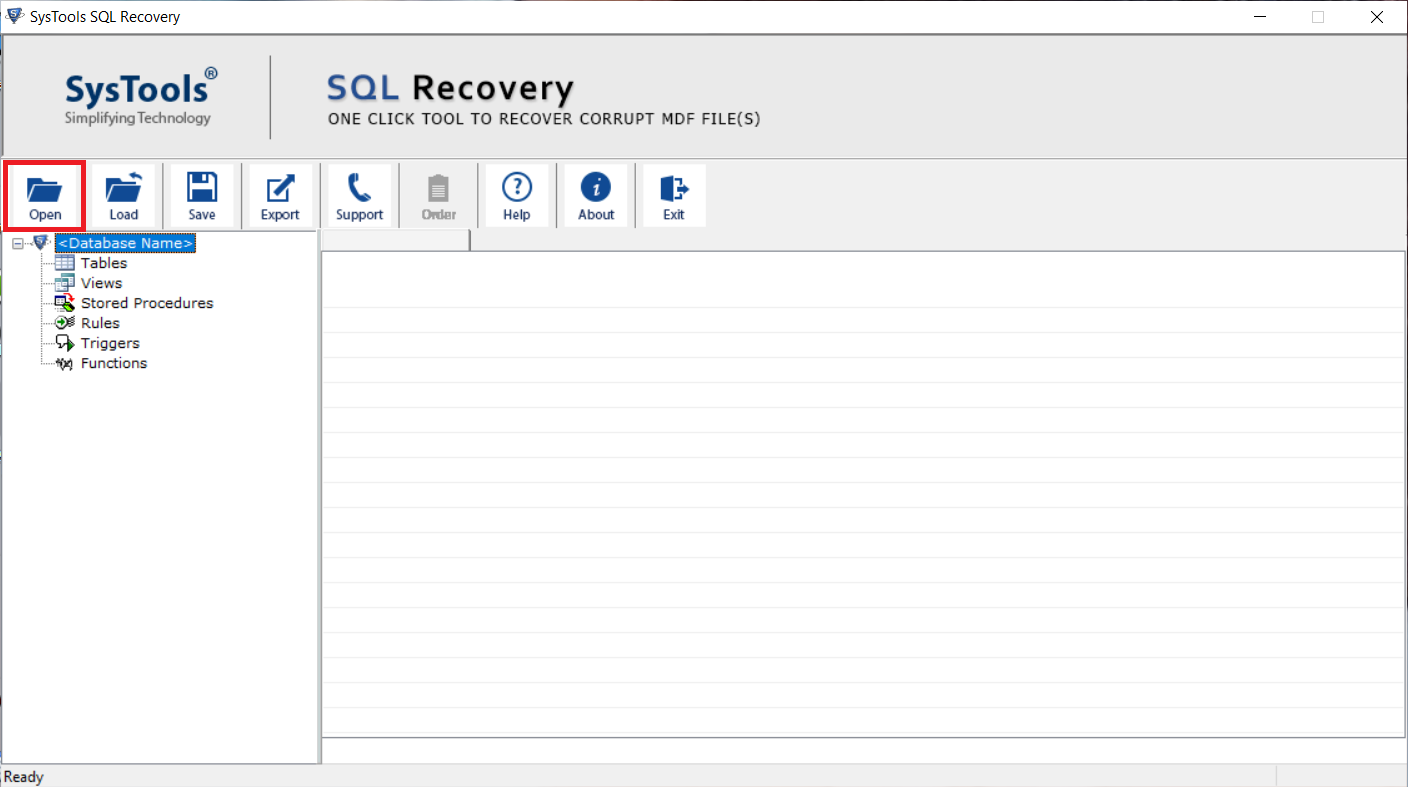
Step-2. Choose Quick or Advance Scan option accordingly and then, select Auto Detect option to automatically detect the SQL Server version of your MDF file
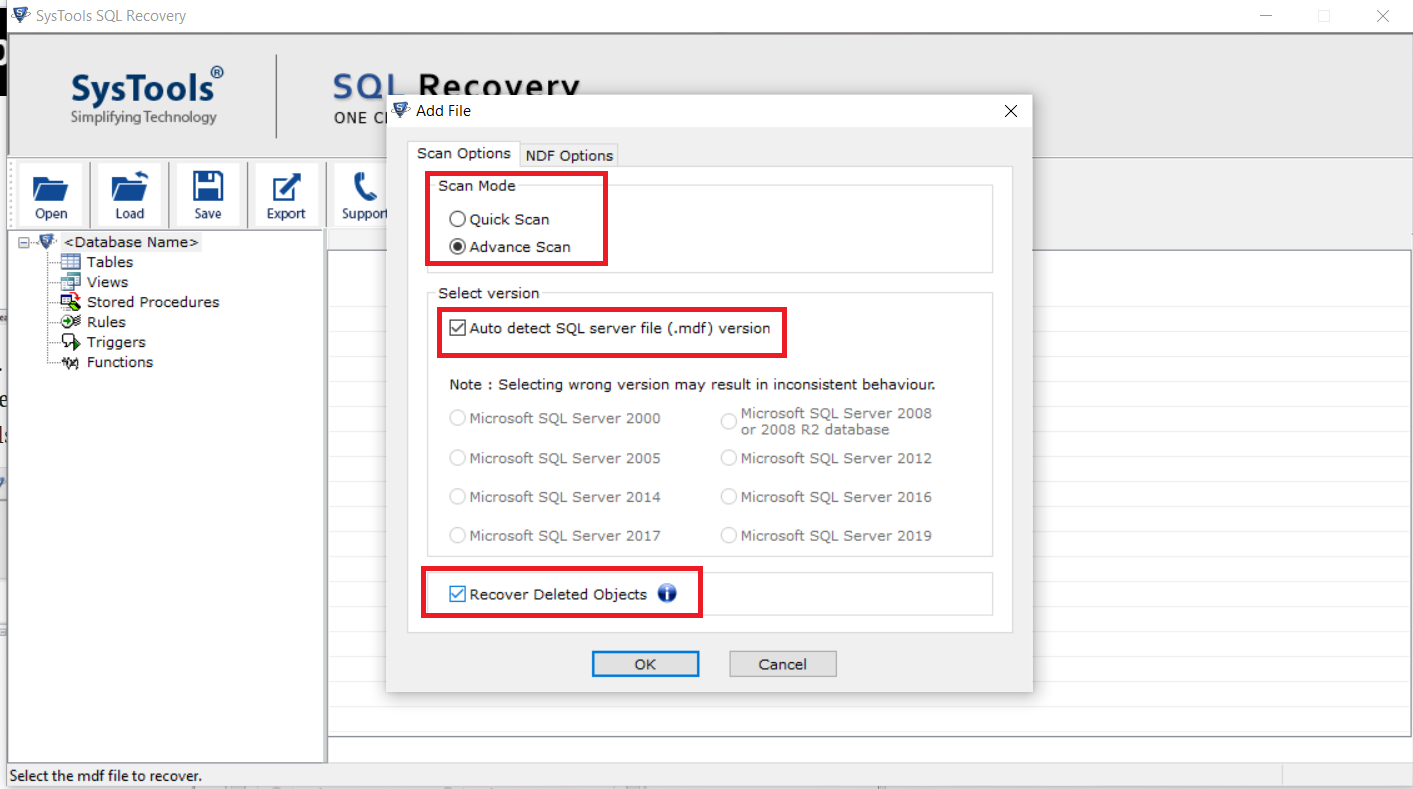
Step-3. Once the scanning process gets completed successfully, the software will display all the tables inside the browsed file and you can also select only required tables from here
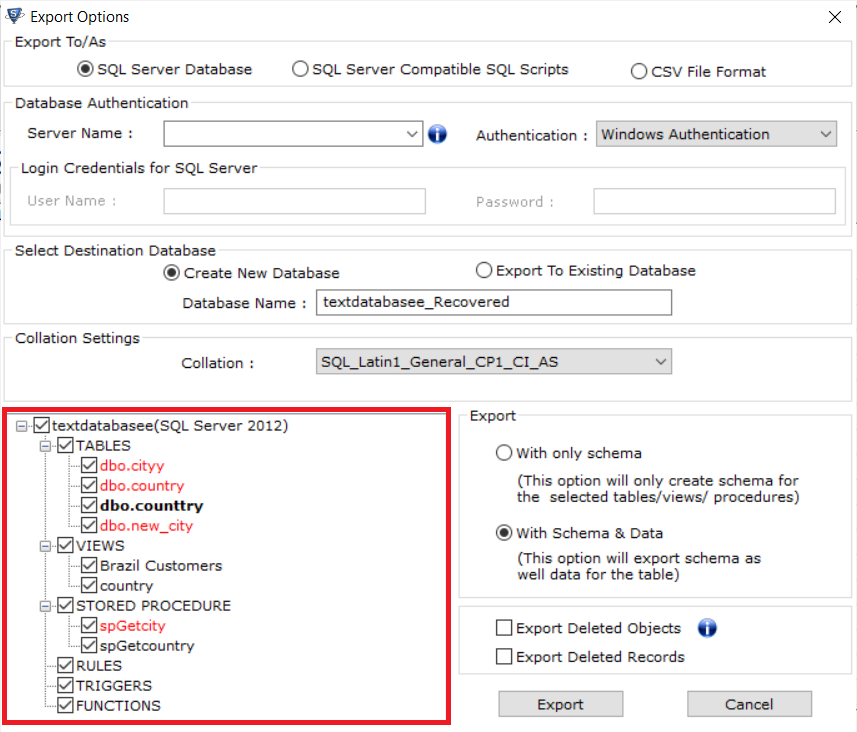
Step-4. In order to export the tables select With Schema and data option then, hit the Export button
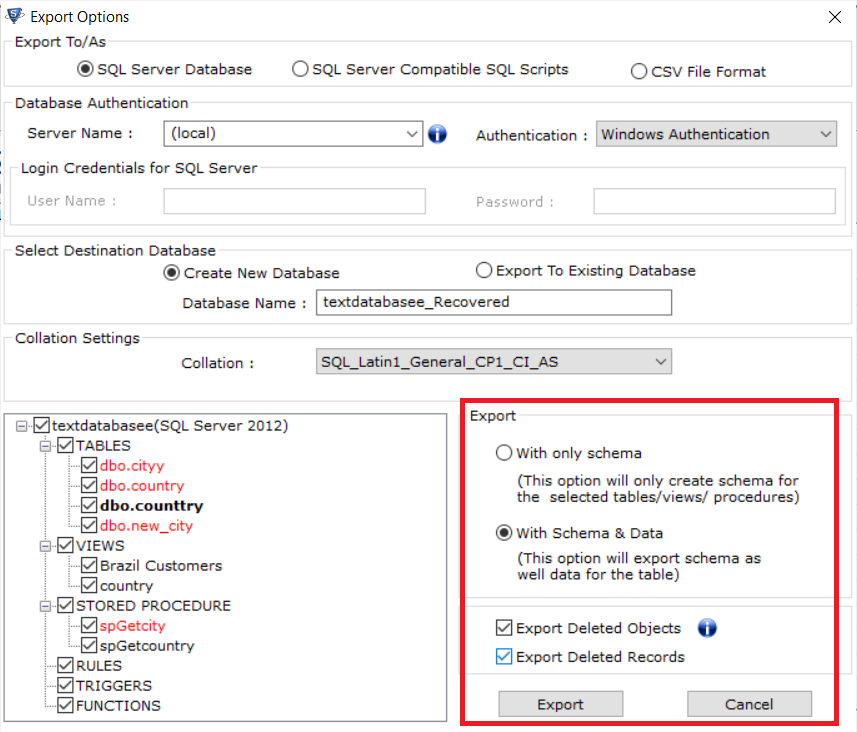
Once the recovery process gets completed, you can check the recovered tables via accessing your SQL Server databases.
Concluding Lines
Despite the high utilization and availability of SQL Server database it is prone to corruption & users need to be aware of repair SQL table solution. The corruption leads to database inaccessibility then, recovering the crucial database becomes so complicated. Therefore, to tackle down this difficulty, we have discussed two simple and seamless ways to fix table corruption in SQL Server.