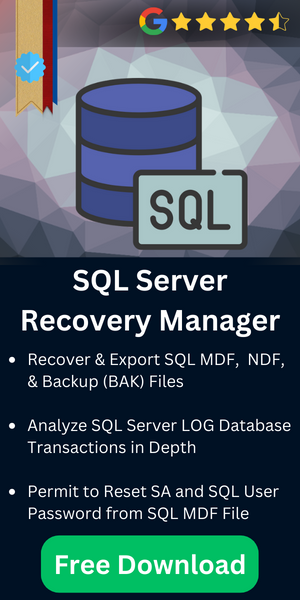Fixing SQL Error 17053 In Tempdb.mdf

Resolve the Error in a Few Steps
- Step 1. Start the Tool on your system and tap on “Open”.
- Step 2. Choose Quick or Advanced Scan Mode.
- Step 3. Enter SQL Server database details.
- Step 4. Then, click Export to Solve the SQL Error 17053.
Introduction
SQL Server is a Relational Database Management System from the side of Microsoft. The primary function provided by the tool is data storage and retrieval. SQL server maintains three types of files for managing data i.e. primary, secondary, and transaction log files. These files have extensions as .mdf, .ndf, and .ldf respectively.
While managing the large amount of data in the file, the chances for occurrence of error are high. SQL Error 17053 is one such error that occurs in the SQL server. Microsoft provides a free utility to handle the error situation to some extent. The DBCC CHECDB command checks for the integrity of the database and fixes it to a certain level. However, we will discuss the error in detail and the precautionary methods to handle SQL Server Error 17053. We are quite sure that by the end of this article, users can easily counter the error: 17053, severity: 16, state: 1 issue with ease.
Description Of SQL Error 17053
SQL Server Error 17053 indicates the NTFS file system and the alternate streams for the internal snapshot. The error message mostly indicates the real reason behind the cause.
Case 1:

The error code implies that we have violated the file size constraint in the NTFS file system. The size limitation of the NTFS file System is a few Exabytes. So, this error while using DBCC CHECKBD can be due to the VSS (Volume Shadow Copy Services) size limitation. By default, the VSS snapshot can be less than 10% of the drive size available. Users can manage this with the help of the below steps.
- From Computer Management select Disk Management option.
- Select Properties on all the drives that contain the database
- Select the pane Shadow Copies then Select Settings
- Select the radio button “No limit“
This option eliminates the VSS limitations on your system so that you can now smoothly go forward with the work.
Case 2:

This error is encountered when we are using an SMB file share or network storage device. You can be met with this error while performing any of the below-mentioned activities related to the database.
- Trying to create a new DB.
- While starting the SQL server to perform any activities.
- Marking the database online.
This SQL Error 17053 can be due to incompatibility with device IO controllers. SQL server uses the device control code FSCTL_FILESYSTEM_GET_STATISTICS to create and open the log or data files. So the solution is to use a compatible third-party network drive or SMB share with Windows API device IO control.
NOTE: If you are using an NTFS file system with SQL data file the error can be safely ignored, but if you are having a ReFS file system it will lead to the degradation of the performance SQL server.
Case 3:

This operating system error 112 indicates that there is no further space in the disk. This can be due to the unexpected growth of the tempdb.mdf file. You should effectively manage the tempdb file as a precaution to maintain the file size.
What are Tempdb Files?
First, let’s see the contents in the tempdb file and then how to manage it. The main contents of a tempdb file are:
- Temporary objects that are explicitly created.
- Tables holding intermediate results from queries.
- Stores transactions related to snapshot isolation.
- Other transactions related to online index operations, triggers, etc.
Some tips to improve the performance of the tempdb files are:
By default, the tempdb file is configured to grow automatically as per the need. Sometimes this database may grow unexpectedly in time to a much larger size than desired. These large tempdb files can be shrunk to some extent in order to manage the situation. The possible ways to shrink the tempdb database are briefed below.
-
-
- Use the DBCC SHRINKDATABASE command
- Use the DBCC SHRINKFILE command
- Use appropriate transact SQL commands
-
Using any of the above-mentioned queries, one can reduce the size of the database compared to the original size. Moreover, they can reduce the chance of database corruption in SQL server as well.
The Perfect Way to Fix the SQL Error 17053
The above section indicates that the error is caused due to some sort of issue related to the Operating System in processing the SQL Server. The operating system error ID and its description are indicated with the error message. This error comes in a combination of OS errors. Because the error is reported from OS you can troubleshoot it using the command prompt.
SYNTAX:
![]() Users need to replace OS-error-number with the corresponding error number in the message.
Users need to replace OS-error-number with the corresponding error number in the message.
Note: This is a general solution to fix all kinds of operating system errors.
Use this method if all the above techniques have failed. Precisely, this is a sure-shot approach to deal with this SQL error 17053. Also, this section particularly focuses on a specific utility i.e. SQL MDF repair tool. This tool has built-in features to adeptly manage and maintain SQL Server database. Further, this software offers advanced features and capabilities beyond the SQL server management studio. As a result, this makes database administration more efficient and less error-prone.
Here are some key points about using automated methods for SQL Server maintenance and error handling:
- Log file and disk space comprehensive monitoring.
- Automated maintenance plans for tasks like shrinking log files, backups, and index maintenance.
- Error handling and resolution for issues like SQL Error 17053.
- Support for various SQL Server versions, including Azure SQL Database.
- Performance tuning suggestions and query optimization.
- Real-time performance monitoring, alerting, and diagnostics.
- Exclusive set of Database development and administration tools.
- Historical data and reporting for performance and error history.
Also Read: Why Backup Database is Terminating Abnormally than Before?
The Final Verdict
I hope the above-mentioned precautionary methods may help you to handle the SQL Error 17053. This may help you to manage the tempdb database efficiently and thereby avoid the exponential growth of the file contents. Solving the error: 17053, severity: 16, state: 1 is quite easy with the help of the right solutions. However, prefer the automated solution where the manual methods don’t work. This would be an incredible help to your workflow management.
Frequently Asked Questions
Q1: What is SQL Server and what is its primary function?
Ans: SQL Server is a Relational Database Management System (RDBMS) developed by Microsoft. Its primary function is to store and retrieve data.
Q2: What are the types of files used by SQL Server to manage data, and what are their extensions?
Ans: SQL Server uses three types of files to manage data: primary, secondary, and transaction log files. Furthermore, the extensions for these files are .mdf, .ndf, and .ldf, respectively.
Q3: What is SQL Error 17053, and what does it indicate?
Ans: SQL Server Problem Code 17053 is an error in the SQL Server. Moreover, It indicates issues related to the NTFS file system and alternate streams for internal snapshots.
Q4: How can I resolve SQL problem code 17053 in Case 1 (Error Message)?
Ans: This error can occur due to exceeding the NTFS file system size limitation.
To resolve it, follow these steps:
- Open Computer Management and select Disk Management.
- Choose Properties on drives containing the database.
- Navigate to the Shadow Copies pane and select Settings.
- Select the “No limit” radio button to eliminate VSS limitations.
Q5: How can I resolve SQL Error 17053 in Case 2 (Operating System Error)?
Ans: This error occurs when using an SMB file share or network storage device.
To resolve it, use a compatible third-party network drive or SMB share with Windows API device IO control.
Q6: What are tempdb files and how can I manage them to improve performance?
Ans: Tempdb files hold temporary data used by SQL Server.
To improve performance, consider:
- Allowing tempdb files to grow automatically.
- Shrinking tempdb using commands like DBCC SHRINKDATABASE and DBCC SHRINKFILE.
- Using appropriate Transact-SQL commands.
Q7: What’s an alternative solution for handling SQL error code 17053?
Ans: An alternative solution for handling SQL Error issue 17053, which is caused by operating system issues, involves troubleshooting using a command prompt. Further, use the appropriate command, replacing “OS-error-number” with the specific error number from the message. Besides this, you can use the automated SQL repair tool to correct the error.