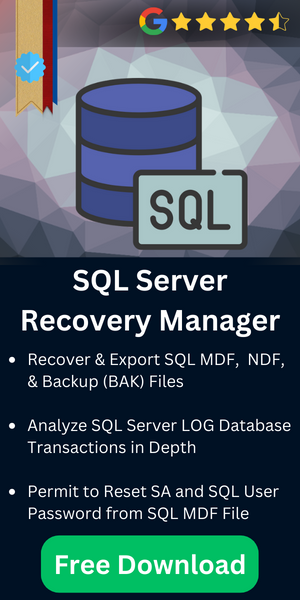SQL Server OPERATING SYSTEM ERROR 3: Open Backup Device
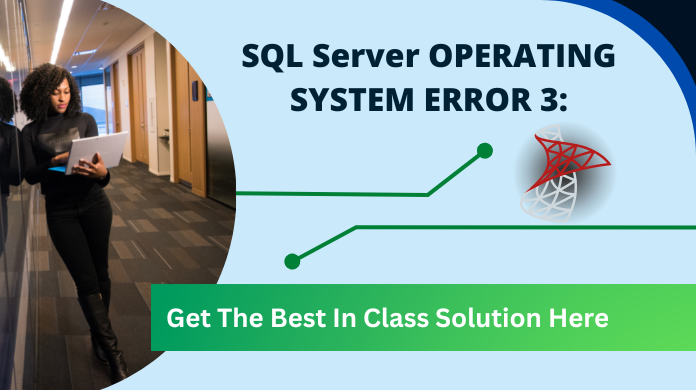
As everybody knows data recovery is an expensive and time-consuming process, therefore, taking regular backups can save lots of time. Backup helps users in restoring data back in the case of disaster. There are some situations in which while executing the backup process of the database in the SQL Server, a user may encounter some errors. However, a user is not able to understand the exact reason behind the occurrence of this error. Therefore, users are constantly querying about the cause of the same i.e. exact reason behind the SQL Server operating system error 3. Thus, in this post, all possible reasons and their respective solutions to solve operating systems error 3 are discussed.
Table of Content
Error Message:
Sometimes the users of SQL Backup Master may face the following error while executing the database backup job:
Msg 3201, Level 16, State 1, Line 1 Job Execution Error: Cannot open backup device ‘’ Operating System error 3 (The system cannot find the path specified.)
Now, there can be various possible reasons behind the occurrence of this error. Errors like this one, SQL error 9002, or many others are quite frustrating for users to tackle. Therefore, in the following sections, all possible reasons with their respective solutions are discussed. A user can refer them to solve this SQL Server OS error (the system cannot find the path specified.)
Operating System Error 3(The System Cannot Find the Path Specified.). – User Queries
Now, before we proceed further to provide users with the best solutions based on different causes, it’s crucial to understand the user queries. Therefore, we are mentioning the two user queries on the popular tech community.
Query-1.
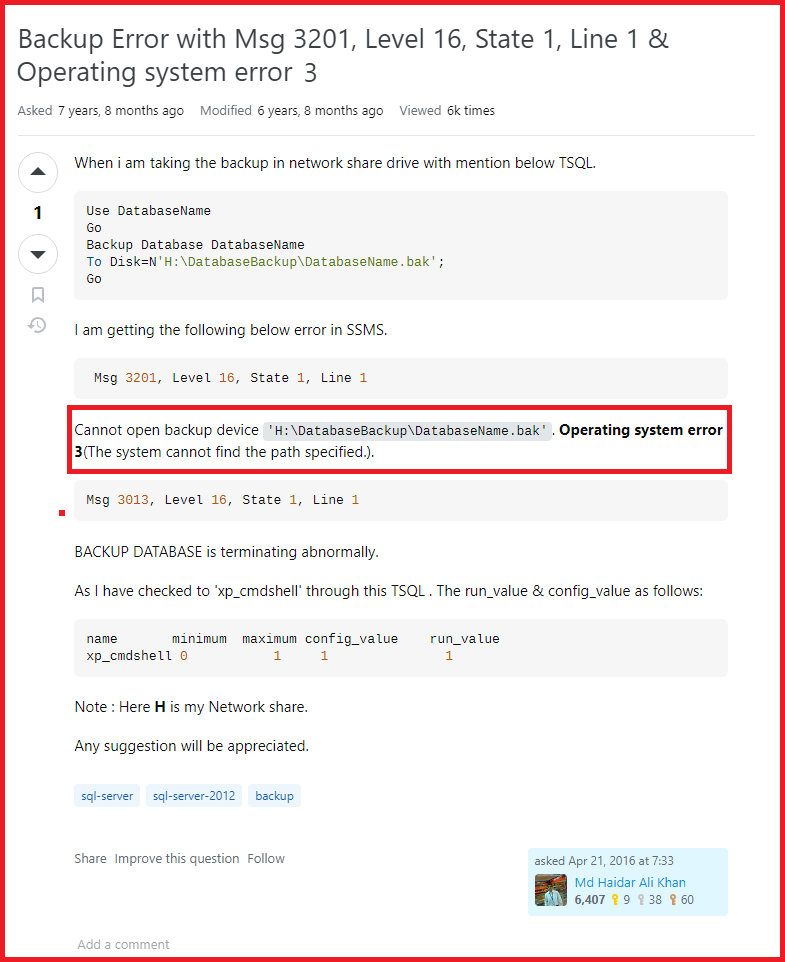
Query-2.
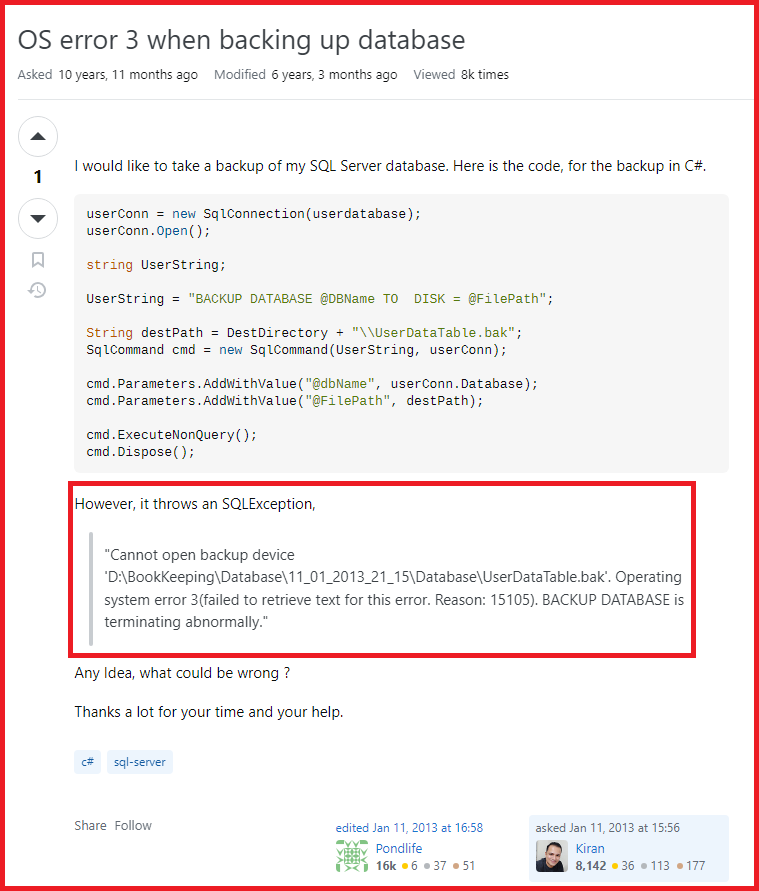
Possible Causes & Solution of Operating System Error 3
Cause 1: Lack of Permissions
The primary reason behind the occurrence of this error is that account is specified for SQL Server does not have the write permission on the particular folder. However, lack of permissions can also be one of the root causes of the occurrence of this error.
Solution:
- To solve the issue first, check the permissions that a particular is having. To do the same, right-click the folder and go to the Properties >> Security tab. After that, confirm the SQL Server service account has both permissions i.e. read & write for that particular folder.
- However, it can be possible that the particular account is part of some group that has permission but is not granted directly to the account. In this case, grant full permission to the account. Because there is no damage in adding the account directly with the required permissions.
Note: To confirm the lack of permissions is the root cause, grant full permission to everyone and then, test the backup process.
Cause 2: Unable to Locate Mapped Drive
Another possible cause of this error message is that SQL Server is not able to locate the mapped drive, which is specified for the “temporary directory for maintaining backup files”. Otherwise, the reason is disk issue with the specified temporary directory.
Solution:
While setting up “temporary directory for storing backup files” to a network drive, it is always suggested to use fully qualified UNC path (e.g. \\remote_server\share_DB) rather than the mapped drive (e.g. Z:\ where Z is the mapped drive letter) for the temporary directory.
Or to check disk error, go to Control Panel >> Administrative Tools >> Event Viewer on the corresponding system. If there is a disk error, execute a checkdisk on that respective partition by executing the command chkdsk /f in the command prompt.
Cause 3: Why Cannot Open Backup Device Operating System Error 3
Trust Issues Between the Domains: The lack of trust between the domains can also be one of the cause if the SQL Server installation and the database backup folder resides on separate computers or active directory domains. It can occur even if the SQL Server account has the full permissions.
Solution:
In order to resolve this issue, make sure that domain-to-domain trust is maintained properly, and also set up SQL Server service account using pass-through authentication between the two domains.
Also Read: Enable and Disable Indexes in SQL Server
Best SQL Recovery Tool
Users often face SQL Server-related errors that occur due to corruption in SQL Server databases. Therefore, if users want to fix such issues, they must know the best ways to repair damaged files as well as recover the deleted data. Downloading the MVPs recommended software is the right decision for users in such cases.
Conclusion
It is always advised to take backup of SQL Server database on daily basis. However, the process of data recovery is quite expensive and time-consuming. Therefore, backing up database regularly is a good practice that helps in restoring data is the case of disaster.
But the most common error faced by the users while taking a backup is SQL Server operating system error 3. Thus, in this post, all possible reasons that lead to this error are discussed. Apart from all this, what all the possible that a user can use to resolve such error are also suggested.