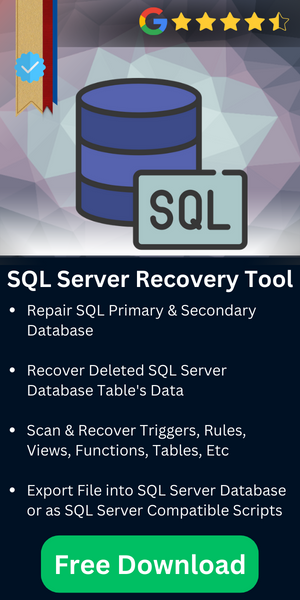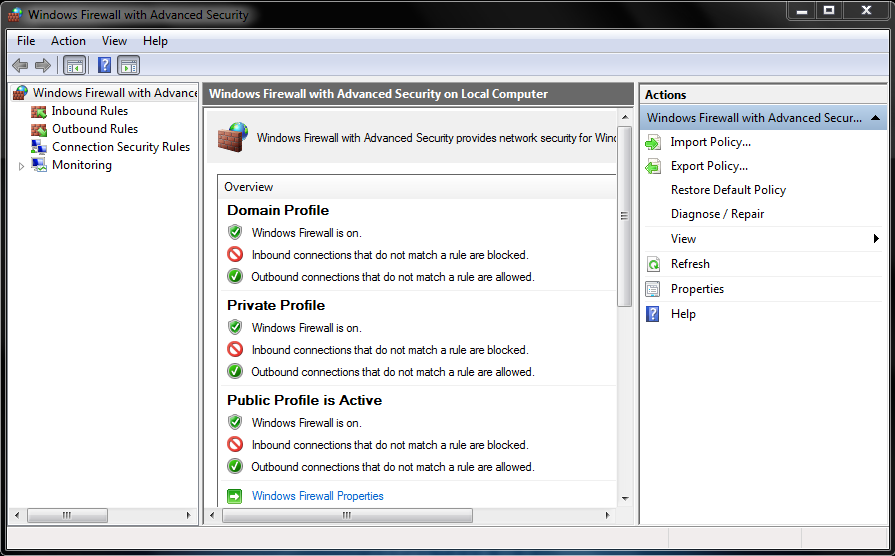SQL Server Does Not Exist or Access Denied Error Message – Top 7 Ways
The SQL Server Does Not Exist or Access Denied Error can occur due to various reasons like false server name, firewall issues, permission barriers, etc. Incorrect server names restrict users to connect with the server. Similarly, firewall issues & permission barriers stop users from accessing the database of server from running normally.
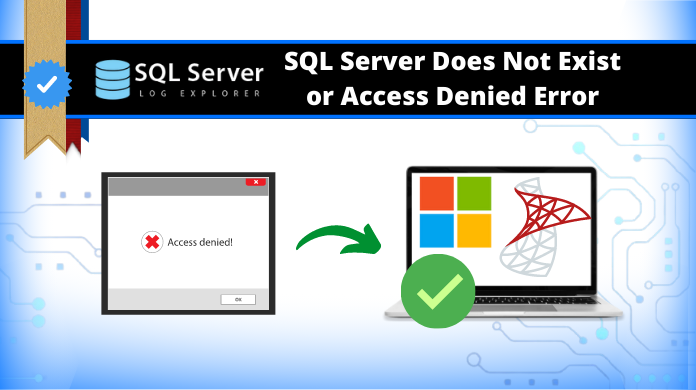
In this article, we’re going to have a look at the symptoms of the error, reasons, & the desired solutions as well. Let’s continue with the article to understand each & every concept in detail.
Table of Content
- SQL Server Access Denied Symptoms
- Major Reasons for SQL Server Does Not Exist
- SQL Server Does Not Exist or Access Denied – All Solutions
- #1 Hardcode TCP Port or Named Pipe Method
- #2 SQL Server Service is Not Running Issue Solved
- #3 SQL Server Instance Is Not Available or Does Not Exist
- #4 Remote Connection is Not Enabled for a SQL Server Instance
- #5 Port is Not Added in the Firewall Exception List
- #6 Date & Time Syncing Method
- #7 Automated Tool to Fix SQL Access Denied or Does Not Exist Error
- Conclusion
- FAQs
If users are also getting similar errors like DBNETLIB ConnectionOpen (Connect()), then below mentioned solutions can match their expectations perfectly. Just like this, there is one another issue that causes similar problems. This is the SQL Server login failed error 233 which is similar to this access denied problem.
Symptoms of SQL Server Does Not Exist or Access Denied Error
SQL Server does not exist or access denied is an MDAC (Microsoft Data Access Components) message which gives users an indication that computer that is running the SQL Server cannot be connected. now, in order to understand this [DBNETLIB][ConnectionOpen (Connect()).]SQL Server does not exist or access denied. error, users need to know the common causes for the same. This is why we have mentioned the most common reasons here:
- SQL Server service is not running
- IP address of the instance is blocked
- Browser Service of SQL is not enabled
- SQL Server does not exist or is unavailable
- Port is not added to the firewall exception list
- Remote connection is disabled for SQL instance
There can be several symptoms where users face such access denied error to the SQL server instance. If users geta DBNETLIB ConnectionOpen (Connect()). SQL Server does not exist or access denied error, they must chcek for the following symptoms:
- SQL Server version 2000 or 2005 is installed on a cluster
- Scenario of IPSec policy is enabled on the client domain
- Scenario of IPSec policy is not enabled on the server domain
- Connecting to a SQL Server named instance using TCP/IP sockets
Origin of the problem
This problem is displayed by the system mostly during the discovery phase of establishing a connection. The IPSec policy on the client usually drops packets from the server when the source IP is significantly modified.
Major Reasons for SQL Server Does Not Exist Error
Let’s have a look at the major reason with a bit of explanation for users. This can help in finding the root cause of the problem. The major ones are:
- Major Firewall Errors – ODBC SQL Server driver DBNETLIB SQL Server does not exist is a common error that occurs if a firewall restricts access to SQL Server. It’s crucial to configure the firewall if it permits connections to the SQL Server. Moreover, incorrect login credentials like SA password or user ID will also result in this critical error. Cross-verification can help users to get the best solution.
- Wrong Server Name – Initiating to establish the connection with SQL without the correct Server name often causes this error as this is a very basic mistake by users.
- Required Permissions – Having insufficient permissions to access the SQL Server database is another major reason for getting this error.
- IP address of the SQL Server Instance is blocked the Firewall – To check DBNETLIB ConnectionOpen(Connect()). sql_server_does_not_exist_or_access_denied is occurring because of IP address, ping IP address on the command prompt likePing 100.10.10.10 –tIf you are getting a response from the server then it means there is no issue with IP Address blockage but if not, then you need to an add exception (see point 4 above).
Possible Solutions to Fix SQL Server Access Denied
There are a total of 6 manual solutions present depending on the causes of the error. We are going to mention all solutions to let users get 360 degree knowledge. Moreover, we have one expert-recommended advanced automated solution as well. Let’s begin with the manual solution Microsoft offers for users to fix SQL Server does not exist or access denied error.
#1 Hardcode TCP Port or Named Pipe Method
To get rid of this DBNETLIB ConnectionOpen(Connect()). sql_server_does_not_exist_or_access_denied issue, users have to hardcode the TCP port or the Named Pipe of the SQL Server named instance. Therefore, they need to opt for a connection string exactly like shown below:
[oledb] ; Hardcoded TCP OLE DB initstring Provider=SQLOLEDB.1;Integrated Security=SSPI;Persist Security Info=False;User ID=clientID;Data Source=tcp:TcpIpAddress,port[oledb] ; Hardcoded Named Pipes OLE DB initstring Provider=SQLOLEDB.1;Integrated Security=SSPI;Persist Security Info=False;User ID=clientID;Data Source=np:\\ServerName\pipe\MSSQL$InstanceName\sql\query
This is to keep in mind that Microsoft also acknowledged that there is an issue going on in the products listed in the “Applied to” section.
#2 SQL Server Service is Not Running Issue Solved
It’s quite common for users to experience that their SQL Server service is not running. Therefore, they have to start the services.
- First of all, you need to check that if SQL Server is running or not.
- For this enter “services.msc” command in the Run window.
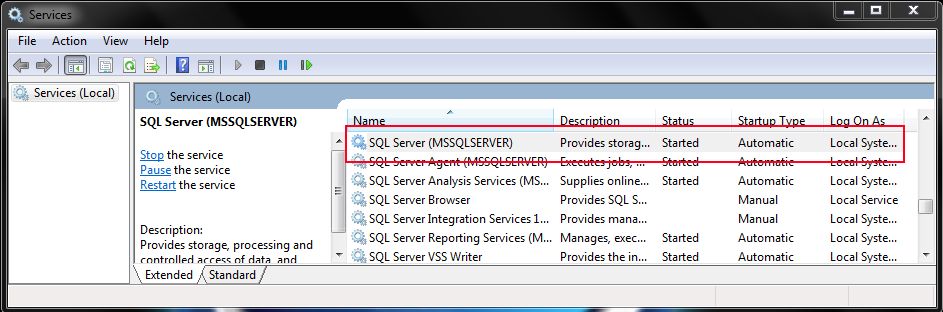
#3 SQL Server Instance Is Not Available or Does Not Exist
Check the connection strings and make sure that you are trying to connect to the correct server and that it is available on the network. Now, users have to make sure that the right instance is available for the connection. Without this, there is no chance for users to get the right solution.
#4 Remote Connection is Not Enabled for a SQL Server Instance
To check remote connection is enabled or disabled, open SQL Server Management Studio -> Connect to SQL Server where it is installed using SQL Server Management Studio ->Go to SQL Server instance property and check Allow remote connection to this server.
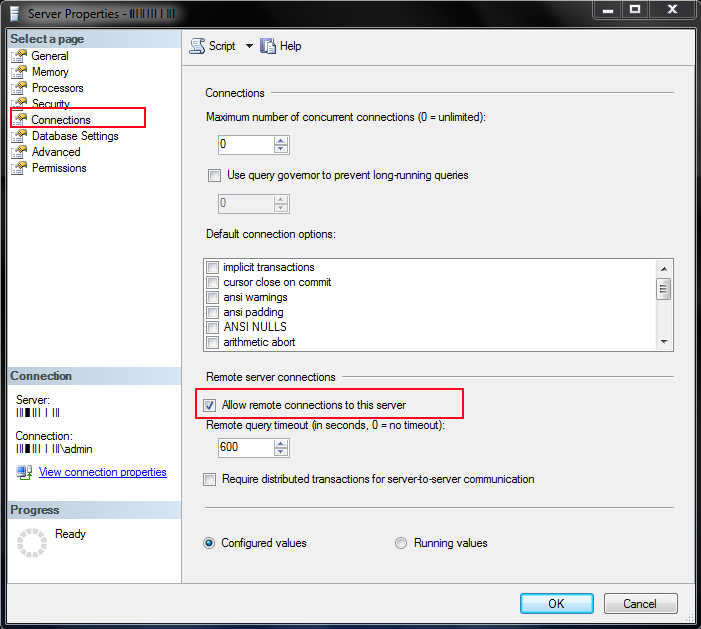
#5 Port is Not Added in the Firewall Exception List
Sometimes “SQL Server does not exist or access denied” error message occurs when SQL Server remote connection is enabled, but the port is blocked by administrator for security purpose.
SQL Server instance works on port no 1433 (by default), so you need to check that the port exception is also added to the firewall.
To check the port exception follow below-mentioned steps:
-
-
- Go to Control Panel -> Open Adminstrative Tool -> Select Windows firewall with Advanced Security.
-
-
-
- From the left panel, click on the Inbound Rules and from right panel select New Rule.
-
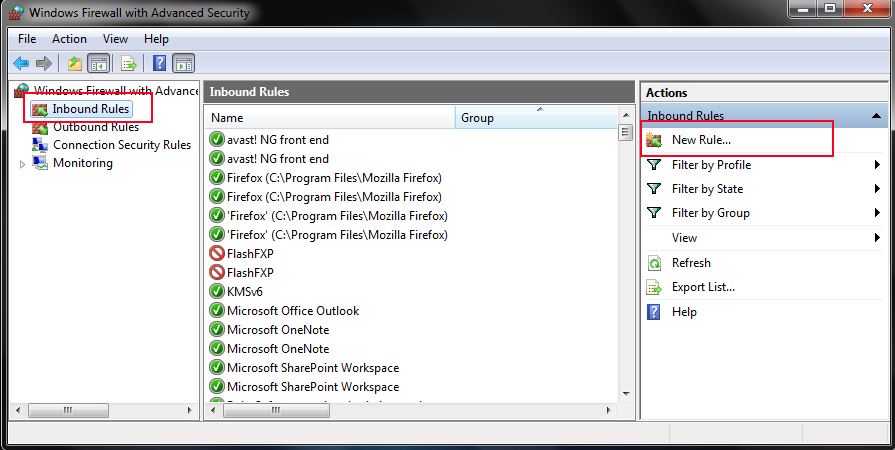
-
-
- In New Inbound Rule Wizard window, select Port and click on Next button.
-

-
-
- In the next tab, enter ‘1433’ in Specific local ports and click on Next button.
-
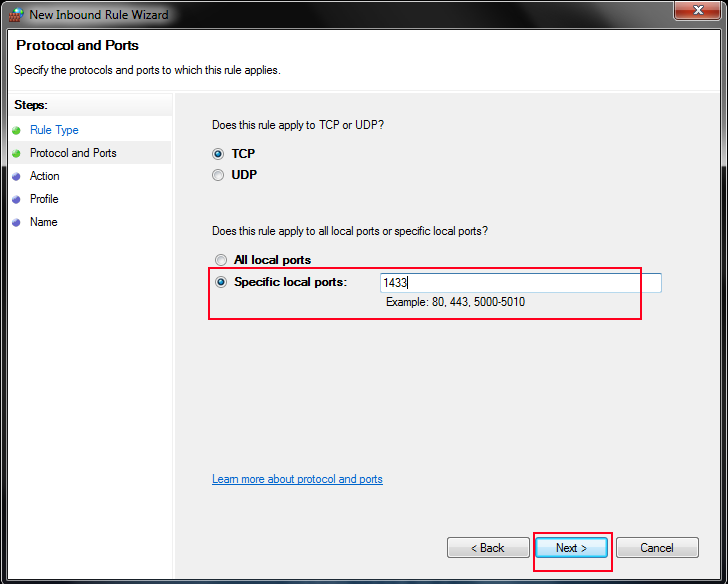
-
-
- Under What action should be taken when a connection matches the specified condition? section, select Allow the connection option and click on Next.
-
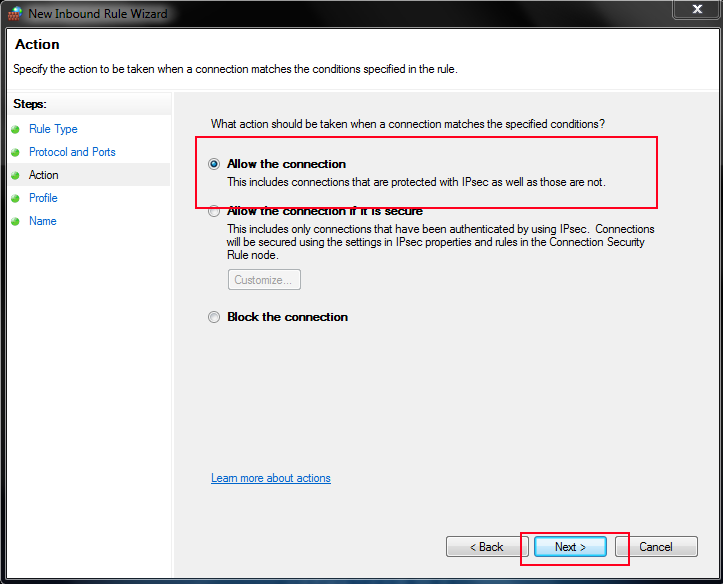
-
-
- Check Domain, Private, Public under which does this rule apply section? and click on Next.
-
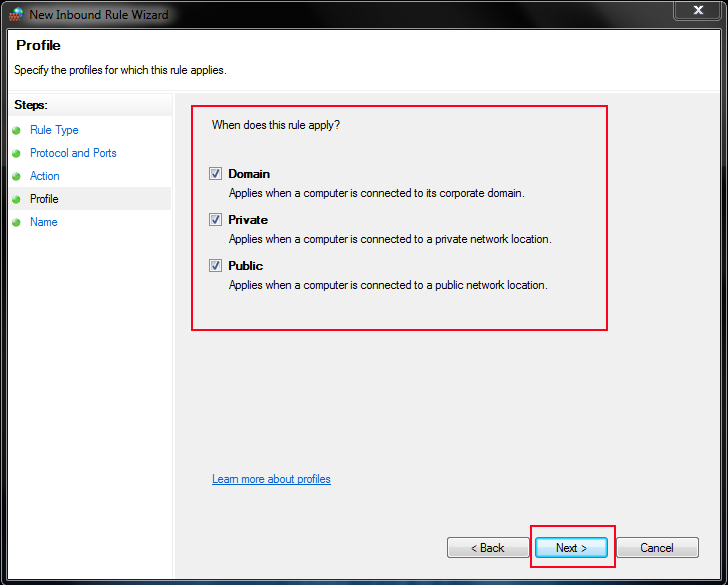
-
-
- Enter the Name and click on the Finish button.
-
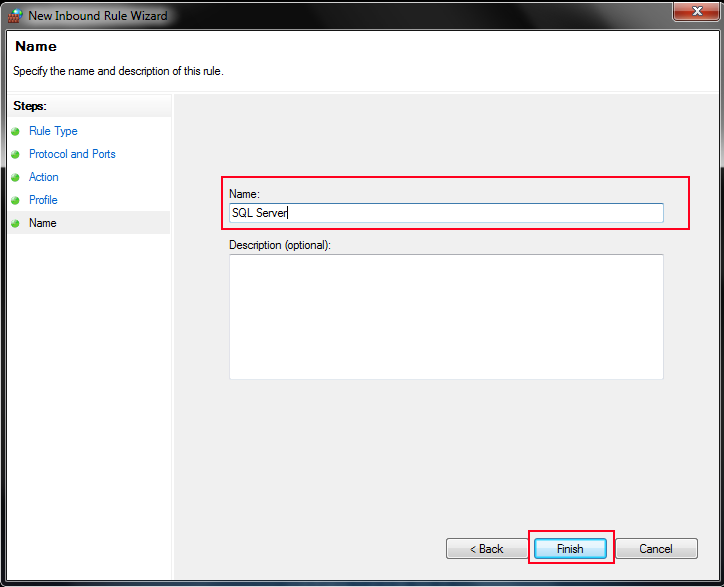
#6 Date & Time Syncing Method
There are times when small problems cause big errors. This is exactly the case here for many users.
- Check the SQL server and workstation date and time. There should not be any mismatch.
- Now, verify the network modem as well as the wifi router date and time. There should not be any mismatch between the Server and the Workstation.
In case any of the network hardware of the system is out of sync with the SQL Server date & time, it might show [DBNETLIB] related errors for sure.
#7 Advanced Automated Tool to Fix SQL Access Denied or Does Not Exist Error
There is a high chance that users might be facing this error due to corruption in the SQL Server files. Due to damaged or corrupted files, it is quite possible that users are facing such dbnetlib connectionopen(connect()). sql_server_does_not_exist_or_access_denied issues. To solve such errors, they just need to simply download the automated solution to repair such corruption issues.
Step-1. Install the Automated Tool & then simply Launch it in your system.

Step-2. Select Quick Scan or Advance Scan Mode here to proceed further.

Step-3. Enter the Destination Server Details to get back your repaired files.

Step-4. Now finally, Click on the Export button to fix [DBNETLIB][ConnectionOpen (Connect()).]SQL Server does not exist or access denied.

Users need to note one thing here. This method does not solve this error directly. Its primary task is to repair the data files that are corrupt. Therefore, the healthy files automatically resolves the error in majority of case.
Conclusion
In this article I have described the possible reasons for “SQL Server does not exist or access denied” error and also explained the solutions to resolve the error. In next tip we will discuss Microsoft SQL Server error 5171 and its possible solutions.
FAQs
Q-1. How do I give permission to access SQL Server?
Ans: Use the SSMS (SQL Server Management Studio) & follow the below steps.
- Right Click on Stored Procedure.
- Now Select the Properties option.
- Select stored_procedure_name box here.
- Select permissions under the Select page.
- Add users or roles to users using this only.
Q-2. What is error 2147467259 SQL Server does not exist or access is denied?
Ans: This states that the specified server name is not a running SQL Server. ANother case is when the login name & credentials do not have the required access. Make sure to check that the right poret number is also specified.
Q-3. How do I access a database that is access denied?
Ans: Right-click the file or folder for which you want to provide access. Now click on the Properties button. Click the Security tab as well. Go to Group or user names section & click your name to view your existing permissions. At last, click Edit > Name > select the check boxes for the permissions you must have, & Hit the OK button.
Q-4. How do I fix access denied?
Ans: Follow the below steps to overcome this error:
- Clear All Data of a Particular Website
- Clear Your Browser Data Also
- Reset the Browser Settings
- Turn Off the VPN Extensions
- Download a Premium VPN
- Disable the Proxy Server for LAN
Q-5. How do I grant permissions in SQL?
Ans: If users wish to grant permissions in the SQL, they simply need to use the SQL GRANT statement. This can grant SQL SELECT, UPDATE, INSERT, DELETE along with several other benefits. If you take in use the WITH GRANT OPITON clause, it indicates that a user is can allow any type of SQL privileges to other users for the ORDER_BACKLOG table.