Best Trick to Recover SQL Server Database Without Backup in 2023
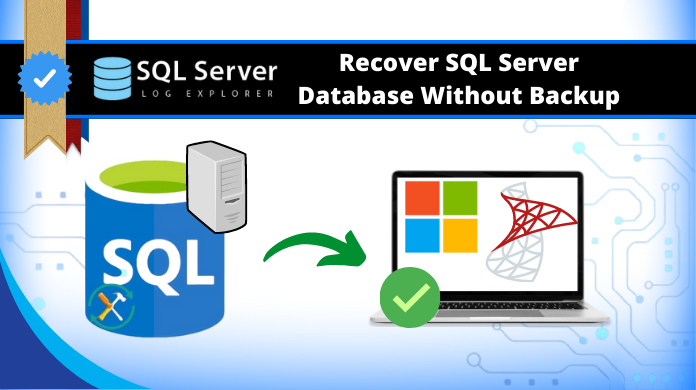
Today, Microsoft SQL Server is considered the best and most widely used database management system. Users can save and retrieve their data as needed. It provides the ability to create a backup of the SQL database MDF and NDF file. If users need the data, it is easy to restore the SQL database from a backup (.bak file). But sometimes users have inadvertently deleted a database, or sometimes the data is corrupted for many reasons. It is a very difficult task to recover SQL Server database without backup. To provide the answers to all user queries, we are here with the best method to recover database in SQL Server 2019, 2017, 2016, 2014, 2012, 2008.
Hey There! I have accidentally deleted my SQL database objects. Unfortunately I don’t have the recent backup available. I would like to know is there is any solution available to learn how to recover deleted database in sql server without backup files?. I have a deadline & require a sturdy solution to get the best results.
Are you also hunting a solution to this problem? If yes then read this article we will discuss the best possible ways to restore SQL database objects without backups.
Know the Reasons Behind Data Loss Issue
There can be many reasons for the SQL Server data loss problems, and it’s crucial for users to know them before they recover deleted SQL database items. Some of them are:
- When the MDF and NDF files are damaged.
- The File system is corrupted.
- Problem with the hard disk.
- Virus attack or power failure.
These are the main reasons for data loss or damage. The following section describes how to deal with such problems and how to recover corrupted SQL database files (MDF and NDF).
Manual Approach to Recover SQL Server Database Without Backup
As we all know, if we have a backup, we can easily recover deleted SQL database files. There are some commands that are useful to recover SQL database. Here it is:
- DBCC CHECKDB (DATABASE_NAME – Use this command, to check the entire database for repair in the command line or in Query Manager.
- REPAIR_ALLOW_DATA_LOSS – Use this command to repair the data by allocation and deallocation of rows. This command removes corrupted text, line errors, page faults, and column errors. The successful execution of this command will lead to loss of data.
- REPAIR_FAST – This command is used for the repair process in less time, but makes only minor changes.
- DBCC CHECKTABLE (TABLE_NAME) – You can use this command in the command line or in the Query Manager to recover the corrupted SQL database table.
This may sound simple, but it is a very complicated process and can lead to potential data loss. To execute this method, either you must have strong technical knowledge or take the help of a professional. To avoid data corruption issues and recover databases in SQL Server, it is suggested take the help of an automated solution.
Professional Method to Recover SQL Server Database Without Backup
The manual method described above does not give a guarantee to recover corrupt SQL database file completely. When the corruption level is high and you have no backup (.bak file), SysTools SQL Recovery Software will help you to resolve all these issues. This allows you to recover data from corrupt MDF file with all objects.
The software is completely secure from virus or malware attack and works with all Windows OS platforms such as Windows 10, 8.1, 8, 7, etc. With the help of this tool, one can easily recover databases in SQL Server 2019, 2017, 2016, 2014, 2012, 2008, and other earlier versions. It enables the user to recover the deleted SQL database without backup.
This software has the capability to recover deleted records in SQL Server and show the preview in red color. Moreover, it provide you options to export recovered data into live SQL Server database, SQL Compatible script, or as CSV file format. With this tool, you can restore SQL database with different name or an existing database.
How to Recover Corrupt SQL Database File Professionally?
The recovery software offers a simple and user-friendly interface that lets you recover SQL Server database without backup. Here are the easy steps to do the same-
Step-1. To start learning how to recover SQL database, download & install the software. Click Open to load .mdf file.
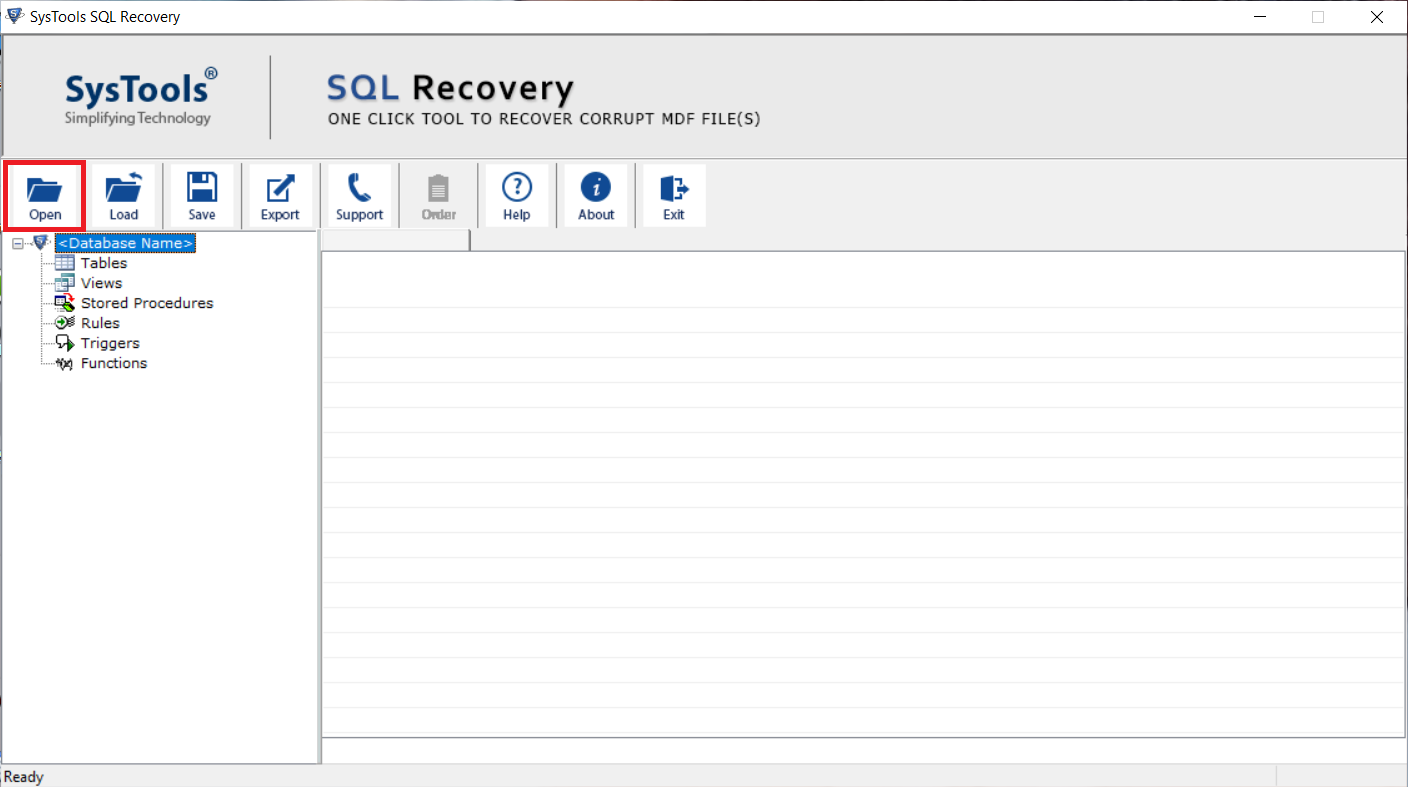
Step-2. Choose the Advanced Scan option. Select the SQL Server .mdf file version manually or automatically. And then Check the checkbox Recover Deleted Objects and Click OK to proceed.
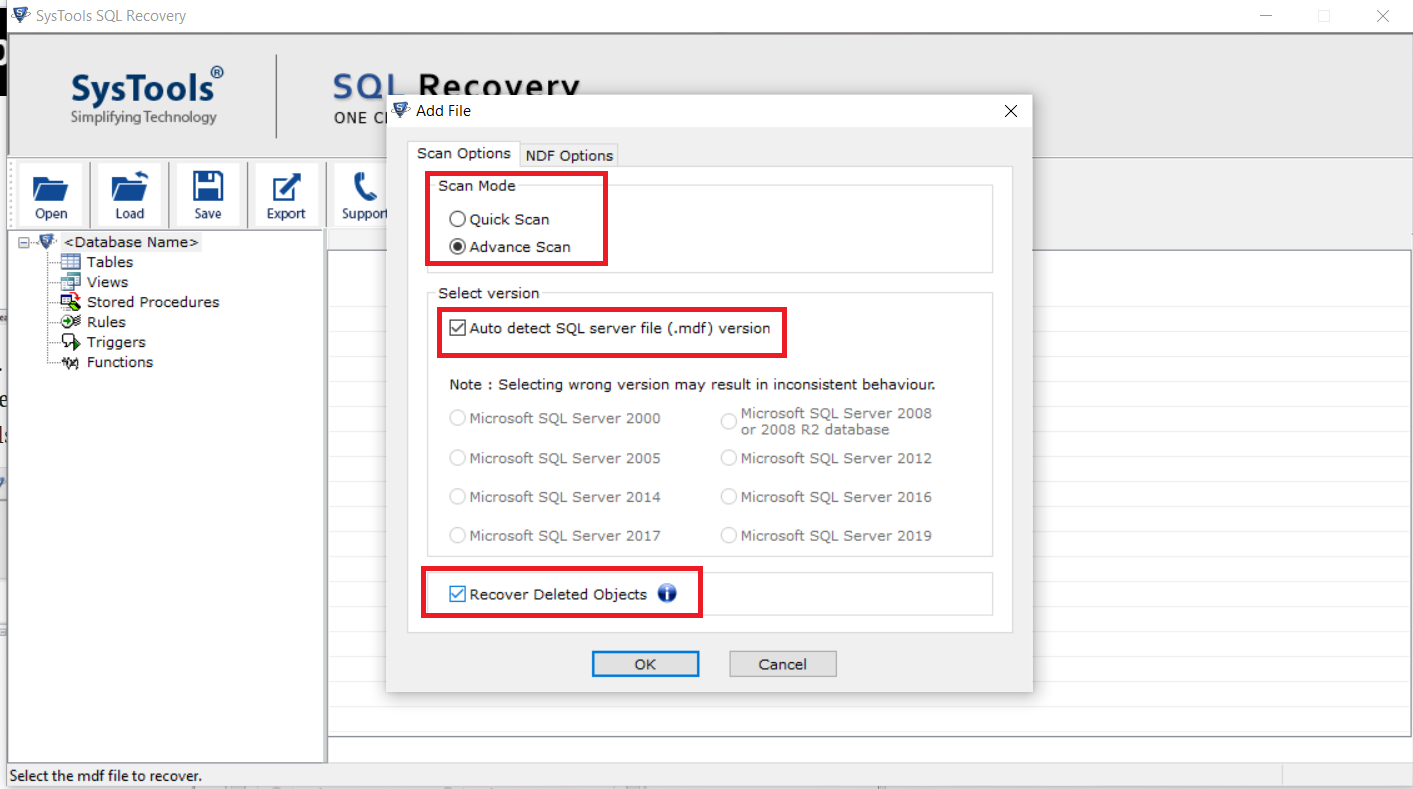
Step-3. The software starts the Scanning process of the MDF file & proceed further to recover deleted SQL database.
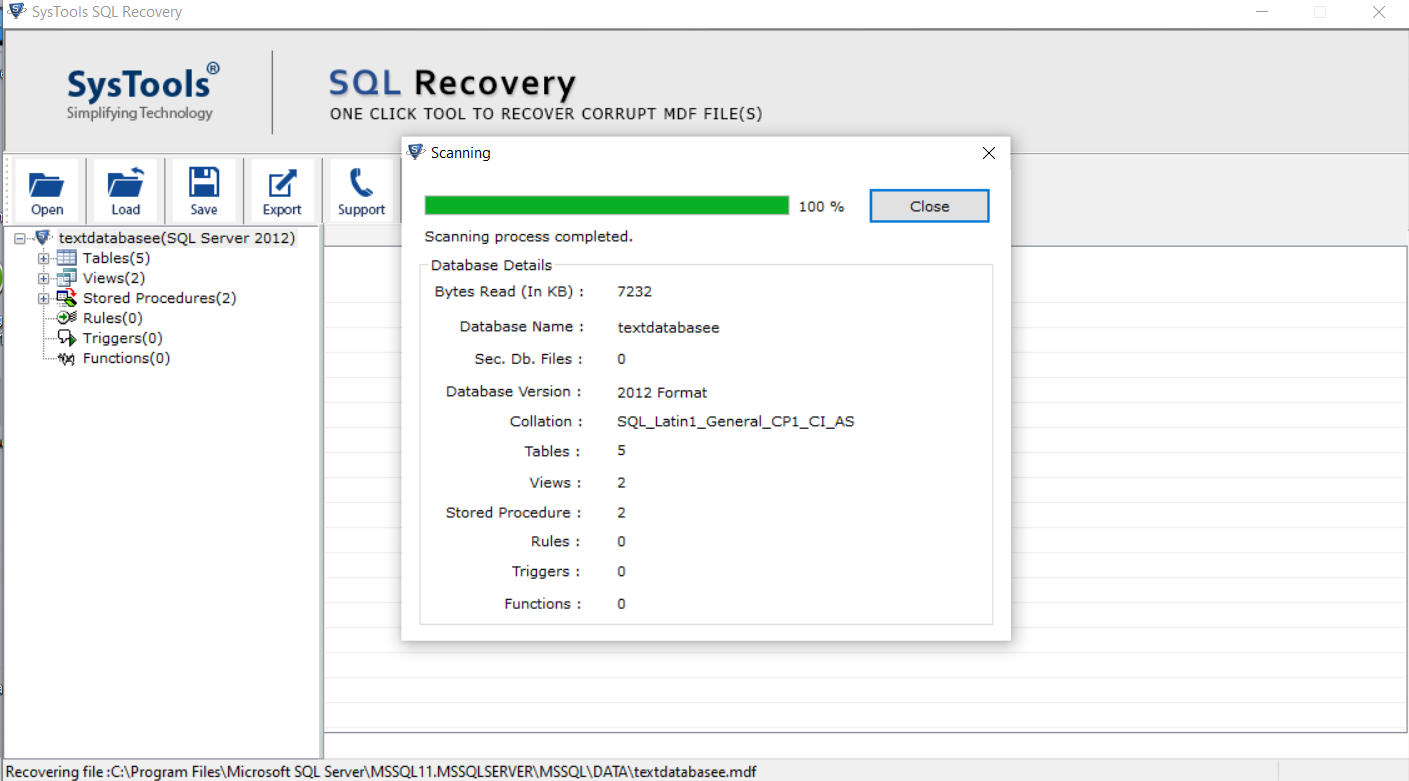
Step-4. You can see the preview of all recovered database objects like tables, views, stored procedures, rules, triggers, functions, etc. ( Software shows the deleted SQL objects and records in red color)

Step-5. Select Export data to SQL Server Database and enter credentials like Server Name, Username, and Password.
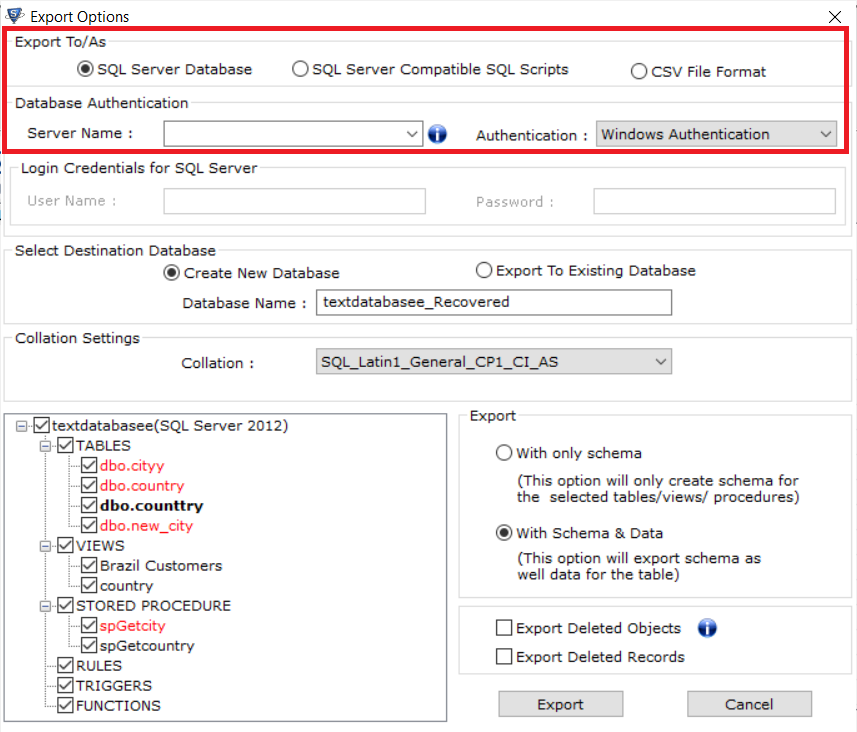
Step-6. Select Destination database between Create New Database and Export to Existing Database as per your needs to restore MDF file.
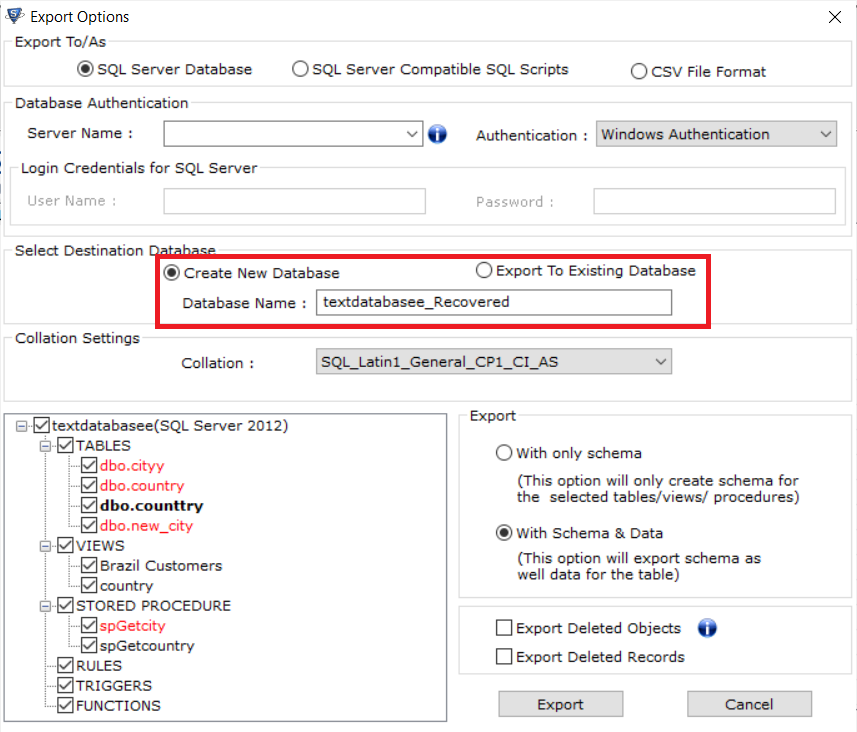
Step-7. Check the desired database items from the left side and choose Export with the only schema or With Schema & data both options. In the end, click the Export button to complete learning how to recover deleted data from table in sql server without backup.
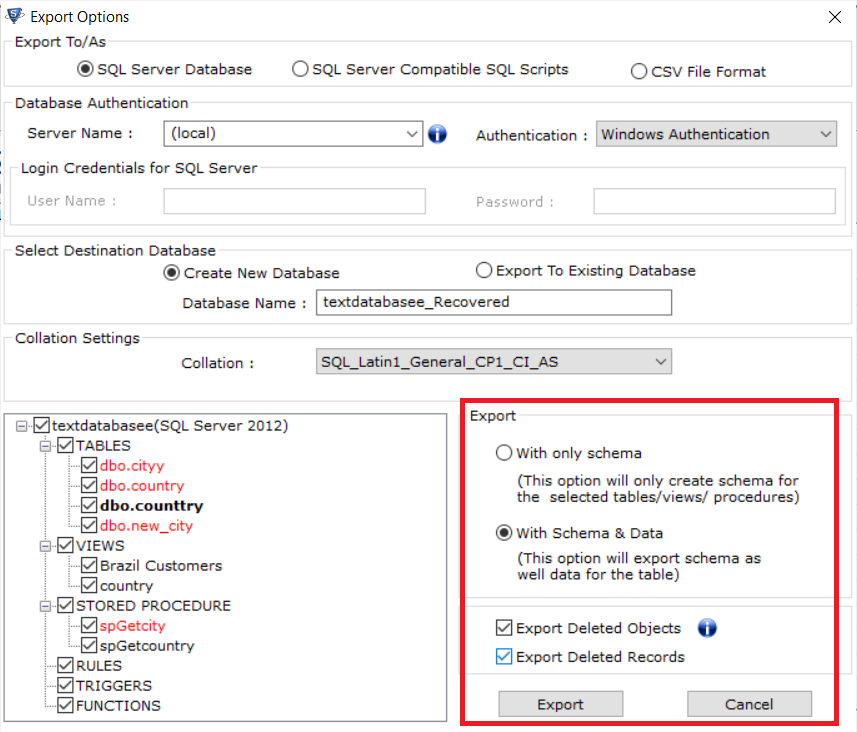
Read More: How to Restore Database on Existing Database Without Errors?
Conclusion
The recovery of corrupted SQL Server database file is necessary to access the data. Here we have described the free manual methods to recover SQL Server database without backup. We know the difficulties in performing the manual operation, that’s why we mentioned the expert-recommended SQL Recovery tool. Evidently, users can get help from it to recover deleted SQL database as well as damaged ones.
This will recover corrupt SQL database file and export the recovered data directly to the live SQL Server database in the same machine or a server network. It lets you recover the deleted SQL database without backup from the table.