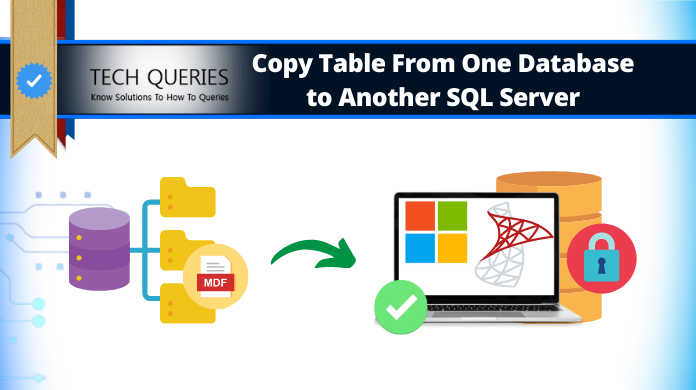Copy Table From One Database to Another Database in SQL Server with Best 4 Ways
Synopsis: SQL Server migration is one difficult task for new users. However, the right technique can be helpful for the users to copy table from one database to another database in SQL Server. This blog is all bout these right methods and it’s relevant sub-topics that are equally important.
Users of SQL Server Database work with various database components including Table, Views, Stored Procedures, etc. In many cases, user may need to copy the SQL Server table schema and data from one database to another database in the same instance or different SQL instance. Now, will learn about different ways through which users can copy data from one database to another in SQL Server.
However, let’s quickly go through the steps for learning how to copy data from one table to another table in different database in SQL first.
Copy Table from One Database to Another in 5 Steps
- Download, Install & Open SQL Migrator.
- Click Open to Add MDF Files in the Software.
- Select Quick or Advanced Scan to Repair Tables.
- Enter the Destination Path to Store Resultant Files.
- Export to Copy Data From One Database to Another.
Download SQL Server Database Migration Tool For Free
Remember: Using this tool you have the option to export either Schema as well as records or export schema only. You can also create a new database for the exported data or export SQL table to the existing database.
What is SQL Table Along with its Components
A table is the most significant fundamental component of an SQL server. It acts as a structured storage unit for data in any RDBMS (relational database management system). It helps in storing & organizing the data in a tabular form for better extraction. To learn how to copy data from one table to another table in different database in SQL server, users must know all the components of an SQL table.
- Columns: Tables include columns with a defined data type that shows the data type it uses to store data.
- Rows: The rows show the individual records within the table under the required column.
- Primary Key: A primary key is denoted to one or more columns in a table with unique data values.
- Foreign Key: The primary key of one database acts as the Foreign key of another database to establish relationships.
- Indexes: To boost query performance, users can add indexes to columns in the SQL table.
- Constraints: Tables can have constraints to apply a set of rules to the data stored in them.
Steps to Copy Table From One Database to Another Database in SQL Server with Tool
Step-1. Click on ‘Open’ to load SQL file containing the desired table. Select Online Mode after downloading the software. Provide all the necessary authentication details.

Step-2. You can view all the SQL objects and records conatining in that file. Now, Click on ‘Export’ to start executing SQL copy table from one database to another with ease.

Step-3. Select ‘SQL Server Database’ option and provide the authentication details (as it is for destination server). You can create a new database. You also have the option to export data with only schema or schema and records as well. Finally, click on Export to solve SQL Server copy table from one database to another different server using query alternative.

Using the automated tool reduces the risk of any data loss. Moreover, if you want to make SQL Server faster, then also it is a best utility to use.
Users can also go through this video tutorial to learn in a better way.
Using SELECT INTO Query
Note: To copy table from one database to another for this article, we will use Database1 as source and Database2 as destination database. The table that will be copied from Source to Destination is Department table under Computer Schema.
The first method includes usage of SELECT INTO command for copying table from one database to another. The following syntax will be used:
SELECT * INTO DestinationDB.dbo.tablename from SourceDB.dbo.SourceTable
This is a better option for SQL copy table from one database to another task. The statement will create the tables in the destination database first and then copy the data to these tables. However, if we want to copy objects, indexes, triggers, etc. we need to use the third method; Generate Scripts. This way users can copy data from one table to another SQL server with ease.
Example for SQL Copy Table Command:
“SELECT * INTO Database2. Computer.Department from Database1. Computer.Department”
The columns in destination table are created in the order defined in the select statement. All the columns in the table have the exact name and data type as in the source database. If we want to copy only the ID and name in table Department from Database1 to Database2, we will use:
“SELECT ID, Name into Database2.Computer.Department from Database1.Computer.Department”Also Read: Users can also Upgrade SQL Server 2016 to 2019 without any hassles once they complete copy data from one database to another one.
Using Export/Import Wizard
The second method to copy table data from one database to another involves SQL Server Export and Import Wizard, which is present in SQL Server Management Studio. The user can either export from the Source database or import from Destination database in order to copy the data.
Steps that need to be followed are:
- Launch SQL Server Management Studio.
- Select and right-click on the Source Database, go to Tasks > Export Data.
- Import/Export Wizard will be opened and click on Next to proceed.
- Enter the data source, server name and select the authentication method and the source database. Click on Next.
- Now, enter the destination, server name, authentication method and destination database then click on Next.
- Select ‘Copy data from one or more tables or views’ option in the next window and click on Next
- In the next screen, user needs to select the tables that need to be copied from chosen source database to destination database. Click on Next.
- Click on Next to move further and select Finish to close the wizard.
- After completion, a status report will be generated and message for successful execution will be displayed.
This method provides an easy way to copy the tables from source database to destination database; however, it cannot be used to transfer the SQL Server Table’s indexes and keys.
Also Read: Migrate SQL Server Database to Lower Version of SQL Server
Using Generate Scripts
The last method is done by generating scripts and it will help user in copying not only the table schema or data, but also allows user to copy views, functions, constraints, triggers, etc.
Steps to generate the scripts are as follows:
- Launch SQL Server Management Studio.
- Select the source database and right-click on it, go to Tasks > Generate Scripts.
- Generate and Publish Scripts wizard will be opened. In Choose objects page, select the specific database objects to choose the tables and click on Next.
- Next is Set Scripting Options page, define the path to save the generated script file and click on Advanced option.
- On Advanced Scripting Options window, select Schema and data in the ‘types of data to script’ and click on OK.
- User can review the summary window after selecting all the options then, click on Next.
- Progress report can be checked and in the end, click on Finish to close the wizard.
The method of generating scripts is useful in generating one single script for the table’s schema, data along with indexes and keys. This method cannot create the script in correct order in case there are relations between the tables.
Also Read: Export SQL Server Database to SQL File Format
Challenges in Learning How to Copy Data from One Table to Another Table in Different Database in SQL
When users try to execute this table copying task from one SQL database to another, their can be several challenges that they have to face. The most common ones are mentioned below:
- Database Connectivity and Permissions Issues: While copying tables, there can be data connectivity & permission issues. This mainly happens when a user copies data from the table of one database to another.
- Schema Mapping and Data Consistency: Tables in different tables may have different schemas. It also includes differences in column names, data types, and constraints. This causes a challenge for users.
- Large Data Volumes and Performance: Copying a large table with bulk data can be hectic. Therefore, users must do their copying task in bits if using the manual method.
- Transaction Management and Rollback: To maintain data consistency, such data migration operations must be transactional. managing rollbacks is quite difficult in case of any errors.
- Data Transformation and Validation: Users must make the necessary changes to the source table data before copying it to the destination table. Moreover, they must validate data accuracy & completeness as well.
Conclusion
The article has includes various methods to copy table from one database to another SQL Server Database. Each method has been explained in depth with steps to guide users in copying the table’s data easily. It further includes limitations that are associated with every copying method. However, if you do not want to go with these lengthy procedures then you can also try handy third-party tools to export table data from one database to another database in SQL Server.
User Reviews
Let’s go through some SQL Server copy table from one database to another different server using query to understand the entire scenario in a better way.
Now, let’s quickly have a look at the user reviews that already used this automated solution to get rid of their issue for the same.
“I’ve been trying to get a decent solution for solving SQL Server copy table from one database to another different server using query from quite some time & wasn’t able to get one. On one of my friend’s suggestions, I trusted this solution & it worked like magic. I mean, the algorithms of this tool work so fluently without any sort of issues.“
“I was trying to copy data from one database to another in the same SQL server. However, I faced several difficulties using the manual solutions as I wasn’t proficient in SQL queries. I tried several solutions as well but none of them worked. I highly recommend you guys to copy SQL server database & replicate it to another database or server.“
“In the short run, running SQL queries wasn’t that tough. However, in the long run, I wanted an automated program that can help me efficiently perfrom this task as I work as a system admin in a company. I must say that it’s the perfect solution to copy table from one database to another in SQL server without lags & errors.“
Frequently Asked Questions
Q-1. Can I move table from one database to another?
Ans: Yes, you can easily copy table data from one database to another using the automated tool. There are a few manual solutions to get the work done also.
Q-2. How to copy table design from one database to another in SQL?
Ans: Using the SSMS(SQL Server Management Studio), users can get the desired results. Just Go to Object Explorer > Right Click the Table > Select Table Design > Select Columns & then Click on Copy > Go to the new table & Hit Paste.
Q-3. How do I use a table from another database?
Ans: Easy Steps to join a table from a different database
- Create first database & table
- Create second database & table.
- Join both databases with SSMS.
- Now drop the databases created.
Q-4. How to insert data from one table to another from another database?
Ans: Simply use the INSERT INTO SQL command to copy data from one database to another.
Q-5. What is the fastest way to copy data from one table to another SQL Server?
Ans: The fastest way is to use automated tools because such tools are meant to execute the entire procedure quickly.