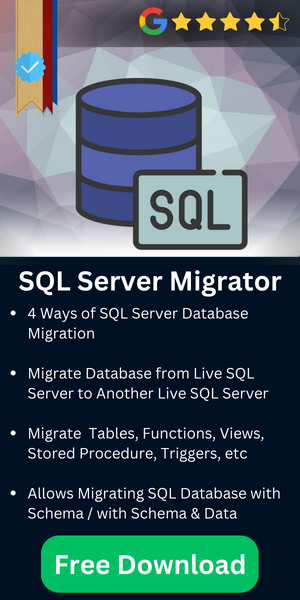SQL Server Migration Steps for Smooth Database Migration
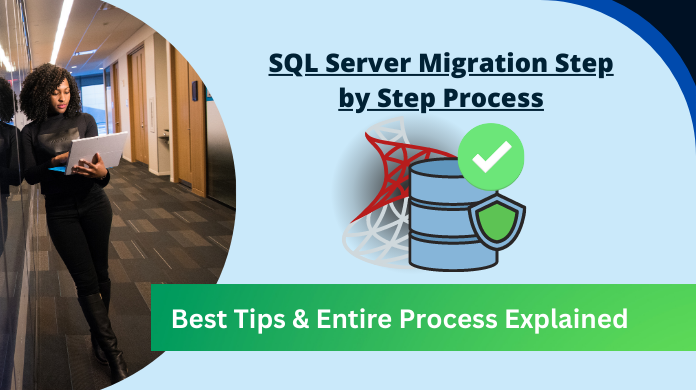
As we all know how refined & structured SQL database is, it’s used by organizations around the world. However, when users want to upgrade or migrate their SQL Server, they aren’t well aware of the SQL Server migration steps & procedures. This is why this article is going to help users get all their answers. Our aim is to provide a solution that can help users get desired results without any errors.
User Query: I’ve heard that SQL Server 2022 is full of modern-day features & even better than before in terms of cost. How can I migrate to this latest version from my old 2016 version? I need a robust solution that assures results without any data loss or complexities.
– Harley Charles
Table of Content
Let’s quickly go through the reasons & challenges first to understand the anatomy of this project in depth.
Causes & Issues to Learn SQL Server Database Migration Steps
Now, we must understand these causes & issues or we can say reasons & challenges. This can help in getting the intention of users to perform such an action. Ultimately resulting in getting a robust solution as required.
Let’s begin with the reason followed by the critical challenges:
- SQL already stopped services of SQL versions 2012 & below. In the coming months, it’ll stop services of further versions. Therefore, to not compromise on security standards & keep up with the latest tech, users must migrate to the latest one.
- Nowadays, small & mid-sized businesses are rapidly growing in the market & this is exactly why they need to upgrade their hardware & store bulk data. Evidently, the need to switch to the latest platforms arises.
- Now, organizations also want to scale their businesses & for that, they need to switch from local servers to cloud-hosted data centers. Thus, learning SQL Server migration steps becomes crucial for them.
- Earlier the pricing model of SQL was different. But with the introduction of SAN (Storage Area Network), the latest versions become more efficient. More saving money, organizations want to switch to the latest version.
Critical Challenges –
- Damage in Database Objects
- Data Compatibility Errors
- High-Level Technicalities
- Loss of Complete Data
- Technique Selection
- Software Selection
SQL Server Migration Step-by-Step Process – Types of Migration
Now, before we proceed further, we must find out the different types of migration that can take place. It varies based on individual requirements. Users can understand this & analyze their requirements in depth.
Let’s have a look:
Business Process Migration: In cases of brand mergers & acquisitions, the parent company also wants to merge the business processes after completing all formalities.
Application Migration: Changing the Operating System environment, applications, etc is application migration. Changing the version of SQL Server is also application migration.
Storage Migration: Moving the data storage devices such as HDD, SSD, NVMe, On-Premise Servers, Cloud Hosted Servers, etc are a part of storage migration.
Data Migration: Migration of the actual data files in the database, is called data migration. There are no changes done here to the platform, storage devices, etc respectively.
Note: Here we are going to learn SQL Server database migration steps that can fulfill users’ requirements completely. This is because the migration we are going to execute is a mixed type.
Also Read: Migrate SQL Server Database to Lower Version of SQL Server
Pre-Migration Checklist for SQL Server Migration Steps
Performing the actual migration of SQL Server is not as easy. Users must undergo a pre-migration checklist that can ensure that everything is on the right track & nothing can go wrong during the practical implementation of the process.
- Decide the target & virtual drive, on-premise, and hosted server.
- Always confirm the log file as well as the target server’s data location.
- Make sure the target drive has enough space for data accommodation.
- Don’t forget to purchase the licenses for the latest version of SQL Server.
- Collect your current SQL Server database information including all properties.
- Make sure you’re not going to migrate any unwanted data files to the new server.
- Run a pilot project to simulate the challenges & risks that may arise during migration.
Manual Solutions Using SQL Server Management Studio (SSMS)
There are a few manual methods available but we are going to discuss the most used 3 manual solutions. Two of them are through SSMS & the last one uses the Command line method.
Copy & Paste Method
Launch SSMS in the system & follow the below-mentioned steps:
Step 1. First of all, users need to restrict access to the source database server.
Step 2. Now, they need to back up all the databases in a BAK file for further steps.
Step 3. At last, they can restore the database to the new server using the .BAK file.
Although the time resource becomes proscriptive, this is useful for large data migration. It’s quite simple as users just need to copy the entire database & restore it in the new server. Because of the manual solution, this process might take hours to complete.
Users can perform this method but it works well only if the entire data size in under the 100GB bar. Otherwise, it starts facing many issues.
Attach & Detach Method
Now, this method is similar to the previous one for learning SQL Server migration steps with a few slight changes.
Step 1. Firstly, restrict access to the source database server just like before.
Step 2. Detach the Database from the Source SQL Server to continue.
Step 3. Attach the Database to the Destination SQL Server easily.
Here, also, if users have downtime, this is one of the ideal solutions. All that users need to do is detach the database from the source and copy the data files like MDF, LDF, & NDF. Finally, they can re-attach the database to the destination & they’re done. However, users must note that it’s more lengthy because of losing compression of files that we get in backup files.
SQL Server Database Migration Steps Using Command Line
Now, we have the command line method. Only users with the utmost knowledge of SQL technicalities are advised to opt for this. Otherwise, any complication can result in dense damage.
This method involves taking the full backup of the source database & then recovering them using the NORECOVERY query. Users must note that this backup must be the last one as the users’ intent is to complete the recovery task with differential backups in use.
Always go with the “Copy Only” option for creating the full backup & learning SQL Server migration step by step process here. This is crucial for safeguarding the backup chain. Users need to make sure that access to the source database is not restricted during this phase.
At the time to migration, restrict access, put the database in single-user mode & execute the migration using the differential backups. This reduces the downtime with respect to the SSMS methods.
Automated Solution SQL Server Migration Steps
Finally, now that we have learned the complex manual methods, it’s finally the time to move further & look for the experts’ recommended automated solution. The reason is the unmatched performance & out of the box features.
Download the Most Effective SQL Server Migration Tool in your system & execute just five simple steps to complete the SQL Server database migration smoothly.
Note: Make sure you’ve completed all the pre-migration checklists before executing the migration task.
Step-1. Launch the Software on your computer to begin.

Step-2. Select the Online or Offline method for migration.

Step-3. Preview Database Objects including deleted ones.

Step-4. Select Destination Server & Database to continue.

Step-5. Hit the Export button to complete database migration.

Why Automated Method Is the Most Ideal One?
Now, it’s time to have a look at the benefits that users get using this automated method. The automated solution is full of features but we can’t mention all of them here. Therefore, we are mentioning only a few features below that help in learning the SQL Server migration step-by-step process:
- The software offers four migration modes in total:
- Online to Online: Live SQL Server to live SQL Server
- Online to Offline: Live SQL Server to SQL transcripts file.
- Offline to Offline: MDF files to SQL transcripts file.
- Offline to Online: MDF files to live SQL Server
- Quick & Advanced Scan modes for the MDF data files.
- Migrates data objects like tables, triggers, stored procedures, rules, functions, etc.
- Migrates database objects with schema and data or with schema only as required.
- Repair & migrate even the corrupted database files to get rid of all sorts of errors.
- It can export primary & foreign key constraints as well without any kind of hassles.
- Ability to migrate the database to another server’s new as well as existing databases.
- Supports SQL server 2000, 2005, 2008/2008 R2, 2012, 2014, 2016, 2017, 2019 & 2022 versions.
Also Read: How to Copy Table From One Database to Another Without Errors
Conclusion
Finally, after understanding all the minor & major aspects of this topic, users can easily execute the right SQL Server migration steps without a doubt. Moving ahead, we can further add that not all the methods & tools are ideal & this is why users should make their decisions wisely. As of now, this tool is one of the leading & highly trusted solutions when it comes to data migration.
Therefore, several IT experts & Microsoft’s MVPs have also praised it. In a nutshell, we would advise users to trust the automated solution & avoid the manual ones as much as possible to increase security standards.