Procedure to Repair SQL Server Database with a Corrupt Log File
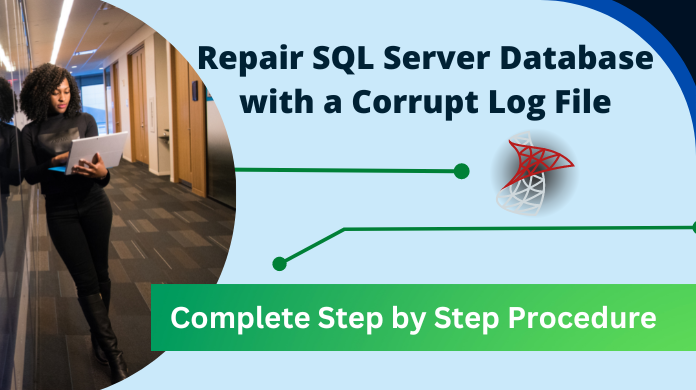
Synopsis: Transactional log file is an integral part of the SQL Server database. Sudden corruption in the log file makes the SQL server database inaccessible. So in this article, we have discussed how to repair SQL Server database with a corrupt log file. We have discussed the alternative ways to make your SQL server database accessible.
Microsoft SQL Server is the most extensively used and Advanced relational database Management system. This application is operated by most organizations and Professionals. A database in SQL Server includes three sorts of files: primary file (.mdf), secondary file (.ndf), and the transactional log file (.ldf).
The primary (.mdf) and secondary (.ndf) are used for storing the database objects like Tables, Triggers, Functions, Stored procedures, views, and so on. Moreover, log file (.ldf) stores all transactional logs and changes made to the database by every transaction. And damage or corruption in any of the file or log files can make the database unable to access.
Now, on the off chance that you don’t have the idea about the correct procedure to repair SQL Server Database with corrupt log file. Then, repairing the corrupt SQL Server Database can be a monotonous task. Therefore, in this blog, we will discuss manual methods as well as an automated solution to resolve this issue. But, before proceeding further let us have a look at the reason behind SQL Transaction Log file corruption.
Note: In case if you are facing SQL database corruption and looking for an instant solution to repair the SQL database then the user can take the help of the SQL Database Recovery Tool to repair corrupted SQL database files.
![]()
Causes Responsible for Corruption in Transactional Log File
- Unexpected or force system shutdown.
- Due to Virus or Malware infection.
- Due to an increase in the size of the Transactional Log file can also cause corruption.
- Accidental deletion of data.
- Changes in the SQL Server account.
Manual Ways to Repair SQL Server Database with a Corrupt Log File
First, check the SQL Server error logs and event logs of Windows framework and application facilitating the database. In the event that you find any hardware issue, get it fixed, and see whether the corruption issue has been settled or not. If not, bear on the accompanying strategies to repair SQL server database with a corrupt log file.
Strategy 1: Restore Database from a Good Backup
NOTE: If you do not have an appropriate backup file to restore the records that are lost, then skip to strategy 2.
In order to restore the database records through the backup, follow these steps:
- Run SQL Server Management Studio (SSMS).
- Expand the Databases folder in Object Explorer.
- Right-click the Database and choose the Restore Database option.
- In Restore Database window, under Source for restore section, click on From device and afterward click the button next to it.
- In Specify backup window, select Backup media type, and afterward click on the Add option to embed the backup file.
- Select the backup file you have to restore and click on the OK button.
- Again, click on the OK button.
- The backup file will be recorded on the Database restore window.
- Now, before restoring, select Options under Select a page in the Restore Database window.
- Select one of the checkboxes under the Restore Options area.
Strategy 2: Rebuild of Damaged or Corrupted Transaction Log File
In order to rebuild the corrupt log file to again access the database, follow these steps:
Step-1. Set the database in EMERGENCY MODE with the help of the following command:
ALTER DATABASE <your_dbname> SET EMERGENCY, SINGLE_USER GO
Step 2: After setting the database to a single user mode, execute DBCC CHECKDB command with REPAIR_ALLOW_DATA_LOSS option to repair the damaged or corrupt transaction log file.
NOTE: Before using this repair process, make sure to have a backup of your database. Because REPAIR_ALLOW_DATA_LOSS option causes data loss problems sometimes.
DBCC CHECKDB ('<dbname>', REPAIR_ALLOW_DATA_LOSS)
In the event that corruption still exists, at that point, use the accompanying query to rebuild the transaction log file. Get the database in Offline mode and change the name of the corrupted log file related to it. Now, run the following command:
ALTER DATABASE [original_log_file_name] REBUILD LOG ON (NAME= logicalname, FILENAME='C:\Program Files\Microsoft SQL Server\MSSQLn.MSSQLSERVER\MSSQL\DATA\file_name.ldf')
There is hardly any manual method to repair SQL server database with a corrupt log file, yet they don’t ensure the database repair.
In this manner, using SysTools SQL Recovery software is the most ideal approach to fix or repair the SQL Server database with a corrupt log file.
Also Read: SQL DBCC CHECKDB Repair Allow Data Loss Does Not Work
Using Expert Solution to Repair SQL Server Database
SysTools SQL Recovery is presumably the best software to manage a wide range of SQL database debasement issues adequately. The product can easily fix all minor and major MDF (essential database records of SQL Server) file corruption issues. Guaranteeing easy database recovery in a matter of moments without making any data loss, the product offers some truly elevated end features.
Moreover, it also recovers all the deleted, corrupted, or damaged SQL database objects including Tables, Columns, Indexes, Functions, Values, Keys, Views, Rules, Triggers, Stored Procedures, Checks, Default Values, User data types, and so on.
Adding to that, it even offers total help to recover multiple NDF files simultaneously. Regardless of whether the size of the database is huge or too large, the software effectively fixes database files of any size and allow users to restore SQL Server data easily. After fixing the issues, the tool provide options to export recovered SQL Server database to SQL File (SQL Compatible Script), or CSV file format. Also, by using the tool you can export the database items to SQL Server present in the network.
Follow Mentioned Steps to Repair SQL Database
Step-1. Download, Install, and Run the Application and Click on Open.
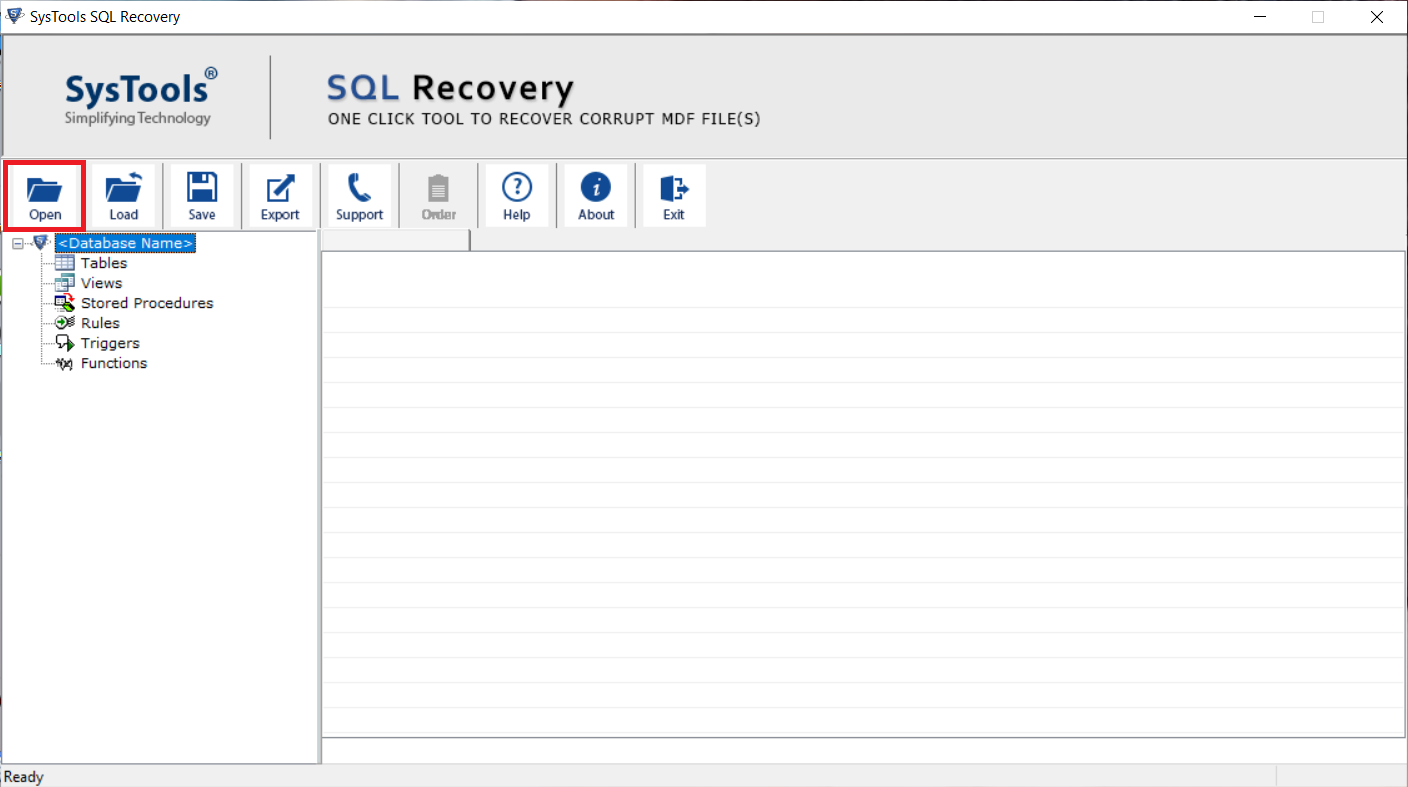
Step-2. Browse the MDF file from your Machine, Select the SQL Server Database Version and Check the recover deleted objects checkbox.
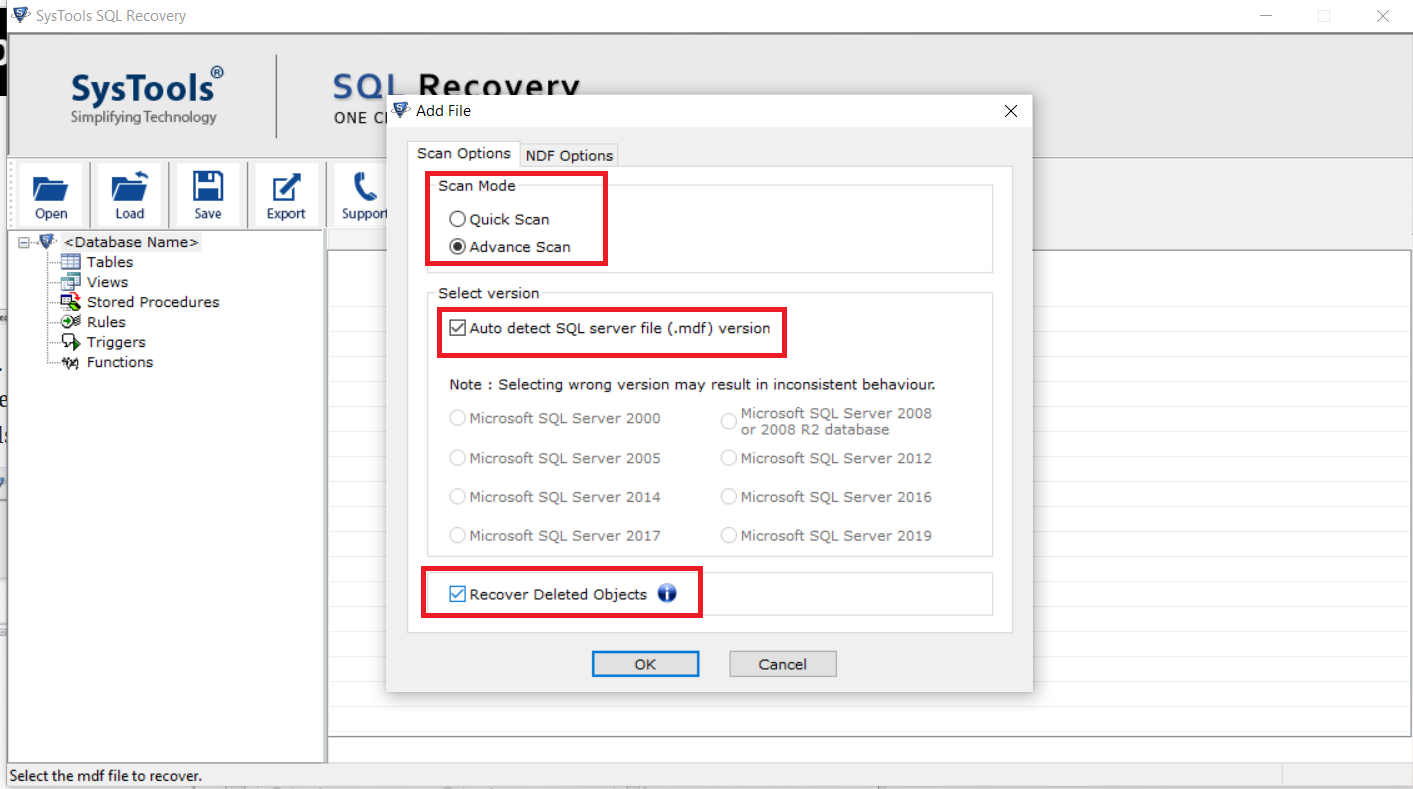
Step-3. Preview the SQL Database objects Table, Stored Procedure, Functions, Views, Triggers.
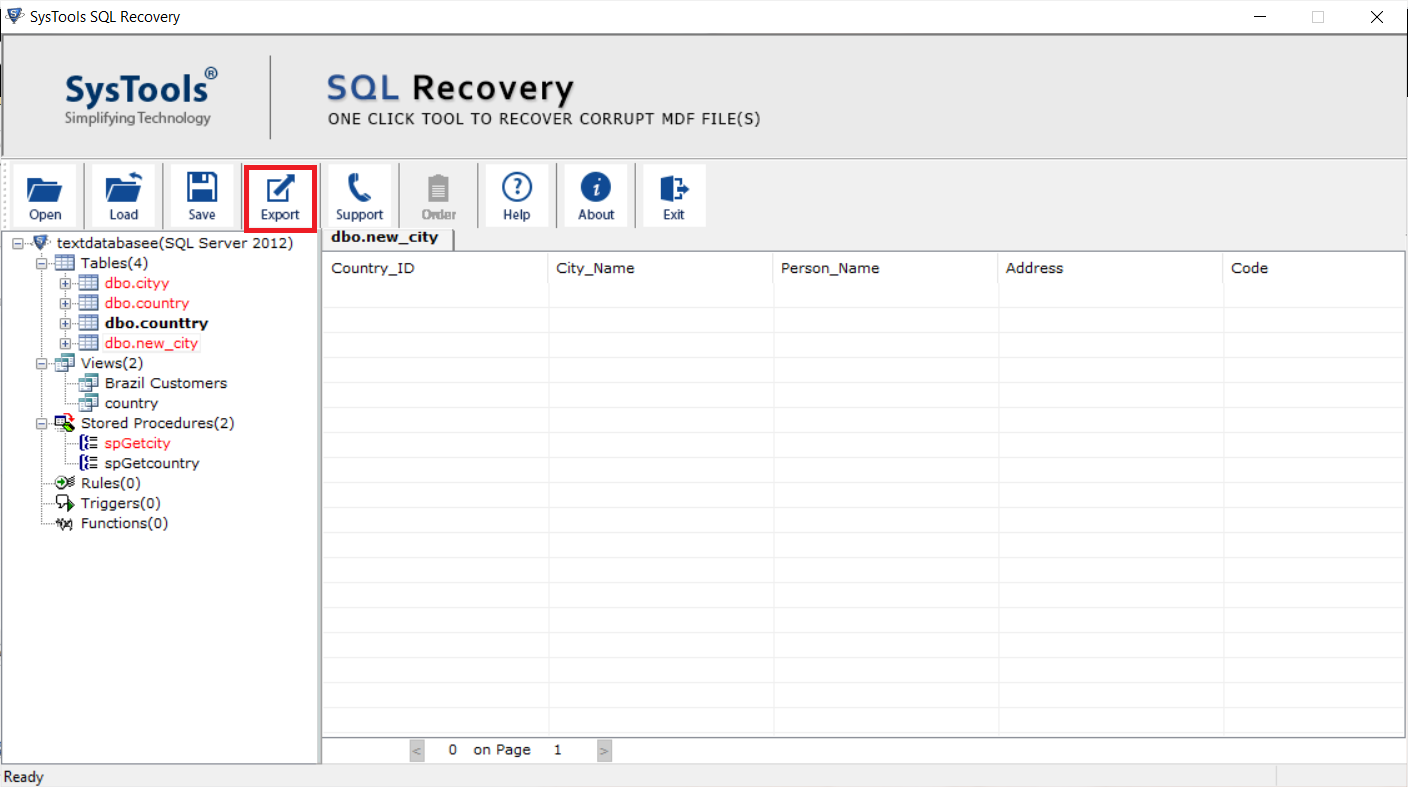
Step-4. After Repair of SQL Database Click on the Export button and to export the SQL database with the only Schema and With schema and data.
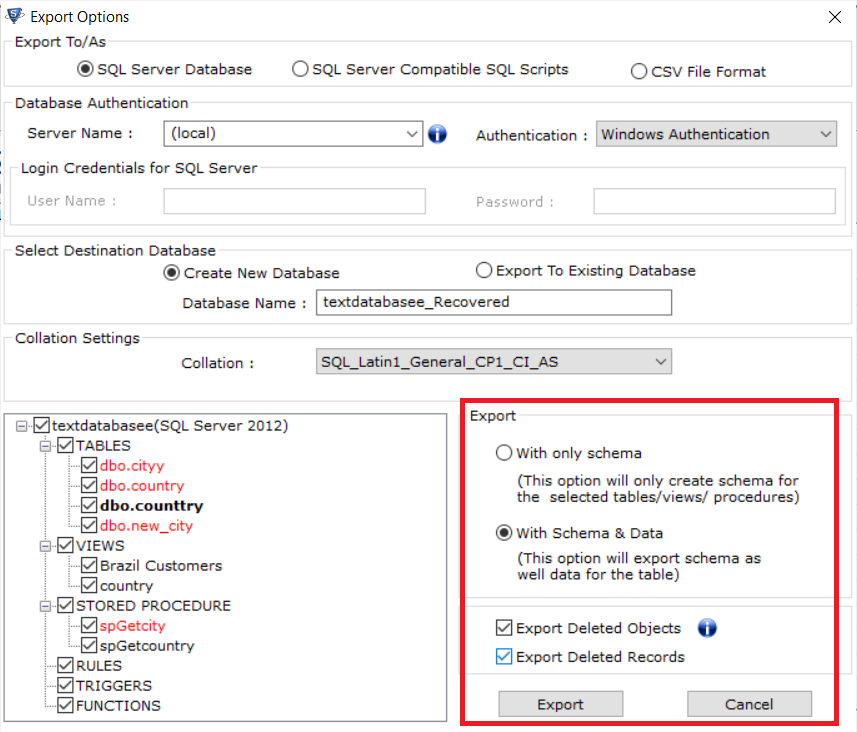
Also Read: How to recover data from corrupt MDF file?
Conclusion
There are many reasons which cause corruption in SQL Server database transaction log file such as hardware failure, large-sized LDF file, etc. And a corrupt log file can cause the database inaccessible. Therefore, in this blog, we have discussed the manual approaches to repair SQL Server database with a corrupt log file.
Moreover, sometimes manual approaches do not work or cause data loss, so for this, the best option to repair database is by using the automated tool.